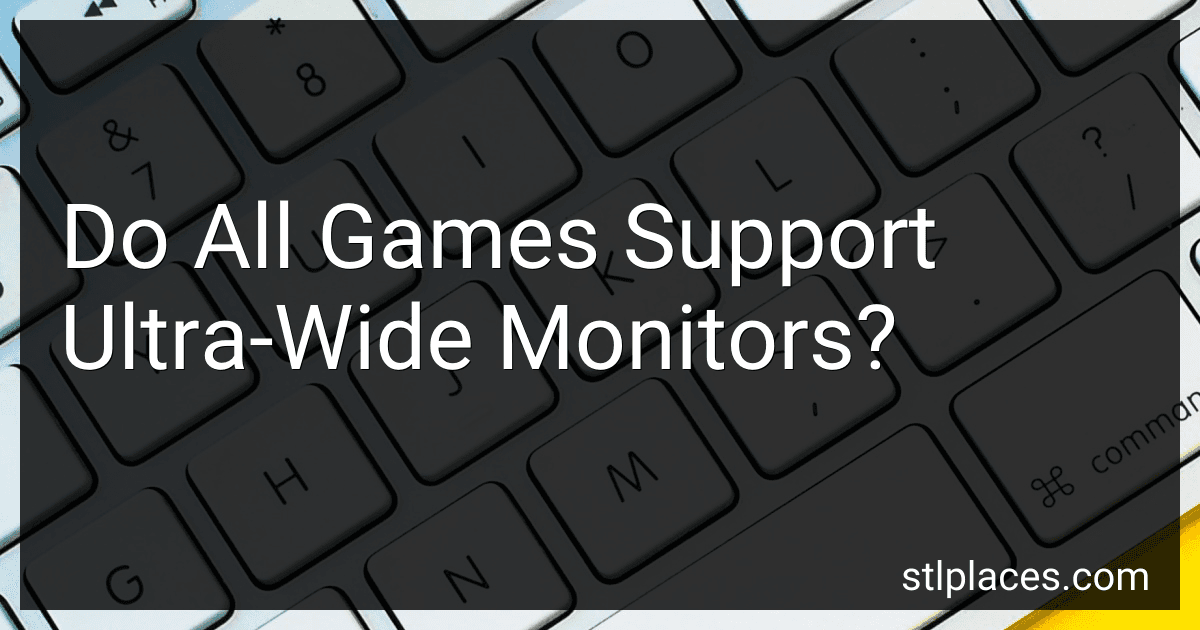Not all games natively support ultra-wide monitors. While the popularity of ultra-wide displays is increasing, and many modern games are designed with this aspect ratio in mind, some games may not fully support it. Often, older games or those with fixed aspect ratios may not display correctly on ultra-wide screens, resulting in black bars on the sides or a stretched image. In some cases, the user community creates mods or patches to add support for ultra-wide resolutions, but official support can vary significantly from one title to another. Game developers prioritize ultra-wide support based on demand and the technical feasibility of integrating these non-standard resolutions.
How to troubleshoot ultra-wide monitor issues in games?
Troubleshooting ultra-wide monitor issues in games can be a bit involved, but here are some structured steps that can help you resolve most common problems:
- Check Game Settings: Ensure that the game supports ultra-wide resolutions. Not all games are optimized for ultra-wide displays. Go to the video or display settings within the game and select the correct resolution that matches your monitor's native resolution (such as 3440x1440 or 2560x1080).
- Update Graphics Drivers: Outdated graphics drivers can cause issues with ultra-wide monitors. Check for the latest drivers from NVIDIA, AMD, or Intel, depending on your graphics card.
- Adjust Aspect Ratio: If the game doesn't automatically detect your ultra-wide aspect ratio (21:9, 32:9), look for aspect ratio settings in the game menu and manually adjust them. Some games may not support these aspect ratios, in which case you might have to resort to mods or third-party tools.
- Check Monitor Settings: Use the physical or OSD (On-Screen Display) controls of your monitor to ensure it's set to the correct input and resolution settings.
- Look for Game Patches: Developers may release patches addressing ultra-wide support issues. Ensure your game is updated to the latest version.
- Edit Configuration Files: If a game does not support ultra-wide resolutions natively, you might be able to edit configuration files. Look for INI or CFG files in the game’s installation directory and adjust the resolution settings manually.
- Third-Party Tools and Mods: Tools like Flawless Widescreen or mods from the community can provide support for ultra-wide resolutions in games that do not support them natively. Use such tools with caution, as they may lead to game instability or violate terms of service.
- Disable Scaling Options: In your graphics card control panel, ensure that scaling options are correctly configured. Disable GPU scaling or select "No scaling" and let the monitor handle scaling.
- Check Refresh Rate: Ensure the refresh rate set in the game matches what your monitor supports. Go to the system display settings to check and adjust the monitor’s refresh rate.
- Fullscreen vs. Windowed Mode: Sometimes switching between fullscreen, borderless windowed, and windowed modes can resolve display issues.
- Hardware Limitations: Ensure your graphics card and other hardware components are capable of handling ultra-wide resolutions efficiently. Check system requirements and compare with your current setup.
- Community Forums and Support: Visit game-specific forums or Reddit communities to see if other players have similar issues and potential solutions. Contact the game’s support team if the issue persists and provide them with details about your setup.
By following these steps, you should be able to address most ultra-wide monitor issues in games. If problems persist, consider reaching out to the monitor manufacturer’s customer support.
How to update graphics drivers for better ultra-wide support?
To update your graphics drivers for better ultra-wide support, follow these steps:
Identify Your Graphics Card and Current Driver
- Windows Press Win + R, type dxdiag, and press Enter. This will open the DirectX Diagnostic Tool. Go to the Display tab to see your graphics card information.
- macOS Click the Apple menu and select About This Mac. Click System Report and then Graphics/Displays to view your graphics card details.
- Linux Open a terminal and type lspci | grep VGA to find your graphics card information. You can also use glxinfo | grep "OpenGL version" to check the driver version.
Download the Latest Drivers
- For NVIDIA Graphics Cards Visit the NVIDIA website (www.nvidia.com). Go to the Drivers section. Manually enter your graphics card details or use the GeForce Experience tool if installed. Download the appropriate driver for your operating system.
- For AMD Graphics Cards Visit the AMD website (www.amd.com). Navigate to Drivers & Support. Enter your graphics card model and select your operating system. Download the latest driver package.
- For Intel Graphics Cards Visit the Intel website (www.intel.com). Go to the Support section and select Graphics. Identify your product and download the latest drivers.
- For macOS Users macOS typically updates graphics drivers as part of system updates. Ensure your system is updated to the latest version by going to System Preferences > Software Update.
Install the Drivers
- Windows Run the downloaded driver installer. Follow the on-screen instructions to complete the installation. Restart your computer, if prompted.
- Linux Follow the instructions specific to your distribution to install the driver. This usually involves using package managers like apt, yum, or direct installation scripts. For NVIDIA, you might have to add a PPA: sudo add-apt-repository ppa:graphics-drivers/ppa.
- macOS Simply updating your macOS should suffice to receive the latest driver updates. If specific driver updates are available from third-party vendors, follow their guidelines.
Configure for Ultra-Wide Support
- Windows/Mac/Linux Right-click on the desktop and select the display settings or resolution. Ensure your ultra-wide resolution is set correctly. Check additional settings in the graphics control panel (e.g. NVIDIA Control Panel, AMD Radeon Settings) to adjust for ultra-wide displays.
Verify Installation
- Restart your computer to ensure changes take effect.
- Open a game or application that supports ultra-wide resolutions to test.
- Use online forums or support if any issues arise during installation.
Additional Steps
- Check if your monitor has any firmware updates, which can also enhance ultra-wide support.
- Consider dual-display configurations if feasible for your setup and needs.
Following these steps should help you update your graphics drivers for improved ultra-wide support.
How to clean and maintain an ultra-wide monitor?
Maintaining an ultra-wide monitor involves regular cleaning and proper care to ensure its longevity and performance. Here are some detailed steps to help you clean and maintain your monitor:
Cleaning the Screen:
- Turn Off and Unplug the Monitor: Before cleaning, make sure the monitor is turned off and unplugged. This prevents any electrical issues and allows you to see smudges and dust more clearly.
- Use a Microfiber Cloth: Always use a soft, lint-free microfiber cloth. Avoid using paper towels or regular cloths, which can scratch the screen.
- Dry Wipe First: Gently wipe the screen with the dry microfiber cloth to remove dust and loose particles. Use light, circular motions to avoid applying too much pressure.
- Damp Clean as Needed: If necessary, slightly dampen a corner of the microfiber cloth with distilled water or a solution specifically designed for electronics. Do not spray liquid directly onto the screen.
- Wipe Gently: Gently wipe the screen with the dampened section of the cloth. Then, use a dry portion of the cloth to remove any moisture.
- Avoid Harsh Chemicals: Do not use products containing alcohol, ammonia, or strong solvents, as they can damage the screen's coating.
Cleaning the Frame and Cables:
- Frame: Use the microfiber cloth to wipe the frame and stand of the monitor. A slightly damp cloth can be used if necessary.
- Cables: Ensure all cables are clean and free from dust. Unplug them and use the microfiber cloth to wipe them down.
Maintenance Tips:
- Avoid Excessive Heat and Humidity: Position the monitor in a location away from direct sunlight, heat sources, and excessive humidity to prevent damage.
- Use a Surge Protector: Protect your monitor from electrical surges by using a surge protector.
- Adjust Brightness and Settings: Correctly set the brightness and other display settings to prevent screen burn or overuse.
- Regular Dusting: Dust the monitor and surrounding area regularly to minimize dust buildup.
- Check for Software Updates: Keep the monitor’s drivers and any associated software up to date to ensure optimal performance and compatibility with your computer.
- Adjust Viewing Angles Properly: Ensure the monitor is placed at a comfortable viewing angle to reduce strain on both the device and your eyes.
By following these cleaning and maintenance guidelines, you can ensure that your ultra-wide monitor remains in good condition, providing you with the best visual experience.