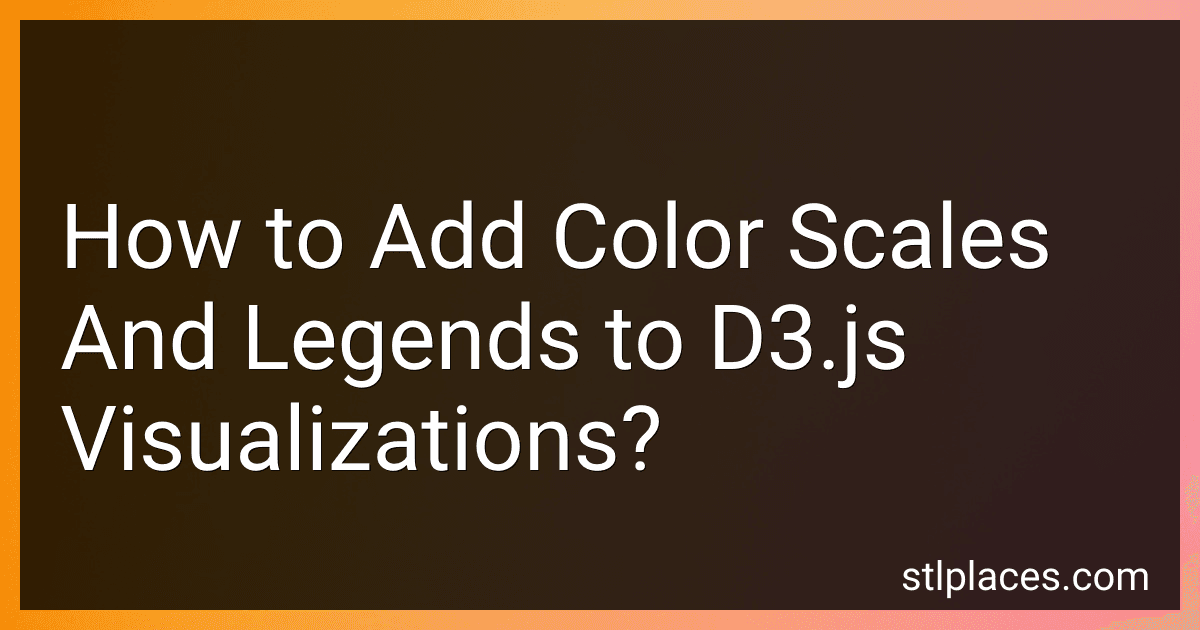Best D3.js Visualization Tools to Buy in January 2026
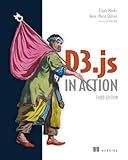
D3.js in Action, Third Edition


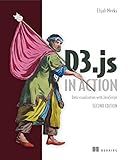
D3.js in Action: Data visualization with JavaScript


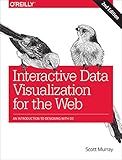
Interactive Data Visualization for the Web: An Introduction to Designing with D3


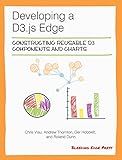
Developing a D3.js Edge


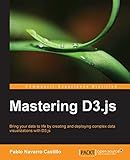
Mastering D3.js - Data Visualization for JavaScript Developers


To add color scales and legends to D3.js visualizations, you can follow these steps:
- Determine the data range: Before adding color scales and legends, you need to determine the range of the data values you want to represent with colors. This will help you establish a reference for your color scale.
- Create a color scale: Use D3.js's scale functions to create a color scale. For example, you can use d3.scaleLinear() to create a linear scale. This scale maps a continuous range of input values to a corresponding output range of colors.
- Define a color range: Specify the colors you want to use to represent different values in your data. You can use specific colors or predefined color schemes from D3.js, such as d3.schemeCategory10 for a categorical range of colors.
- Map data values to colors: Use your created color scale to map your data values to colors. For example, you can use the scale() method of your color scale, passing it the data value as an argument, to retrieve the corresponding color value.
- Apply colors to visual elements: Once you have mapped your data values to colors, apply these colors to the visual elements in your D3.js visualization. This can be done using the style() or attr() methods in D3.js, setting the fill or stroke property of the elements to the corresponding color value.
- Create a legend: To create a legend, you can add a separate element in your visualization, such as an HTML div or svg container. Use D3.js to dynamically generate legend items and assign colors to them. You can position the legend element according to your visualization layout.
- Handle updates: If your data or data range changes dynamically, you may need to update your color scale and legend accordingly. Implement functions or event handlers to update the color scale and legend whenever your data changes.
By following these steps, you can add color scales and legends to your D3.js visualizations, enhancing their visual representation and providing additional context for interpreting the data.
How to define color scales in D3.js?
In D3.js, you can define color scales using the d3.scale module, which provides various methods for mapping input values to output colors.
Here is an example of how to define color scales in D3.js:
- Start by importing the necessary modules:
import * as d3 from 'd3';
- Define the input domain for your color scale. This represents the range of input values that will be mapped to colors. For example, if you want to map values from 0 to 100, you can use the d3.scaleLinear method:
const colorScale = d3.scaleLinear() .domain([0, 100]);
- Define the output range of colors for your scale. This represents the colors that will be mapped to the input values. You can use various color schemes or custom arrays of colors. For example, you can use the d3.interpolateBlues color scheme:
const colorScale = d3.scaleLinear() .domain([0, 100]) .range([d3.interpolateBlues(0), d3.interpolateBlues(1)]);
- Now, you can use the color scale to map input values to colors. For example, to get the color for a specific value, use the colorScale function:
const value = 50; const color = colorScale(value); // Returns the color for the value
You can also modify the output range of colors by using other methods like rangeRound or rangeBands, and you can specify how the input values are interpolated using methods like interpolate or clamp.
These are just basic examples of how to define color scales in D3.js. The d3.scale module provides many other methods and options for creating more complex and customized color scales.
How to handle missing data in D3.js color scales?
When working with D3.js color scales, missing data can be handled in several ways depending on the specific requirements of your project. Here are a few options:
- Assigning a default color: You can define a specific color that represents missing or undefined data. This color can be used as a fallback option for values that are missing or cannot be classified.
- Using a separate category: You can assign a separate category or color for missing data. This can be useful when you want to highlight the absence of data or want to distinguish it from other values.
- Filtering out missing data: If missing data is not relevant to your visualization, you can simply filter it out of the dataset before using it in color scales. This ensures that only valid data is considered.
- Interpolating or extrapolating values: Depending on the context, you may choose to interpolate or extrapolate missing values based on the surrounding data points. This can help in maintaining the continuity of color scales.
- Displaying a neutral color: Instead of assigning a specific color, you can use a neutral color (e.g., gray) to represent missing data. This approach indicates that the data is missing without adding any bias or misleading visual cues.
- Customizing color scale breaks: If the missing data is expected to be high or patterns need to be highlighted in the data, you can customize the scale breaks to ensure missing values are clearly differentiated using color.
Ultimately, the approach you choose should be based on the specific requirements of your project and the message you want to convey through your visualization.
How to add a color scale to a scatter plot in D3.js?
To add a color scale to a scatter plot in D3.js, you can use the D3 scale functions to map your data values to colors. Here's an example step-by-step:
- Set up your scatter plot with axes and data points. For example, you could have x and y scales defined as:
var xScale = d3.scaleLinear() .domain([0, d3.max(data, function(d) { return d.x; })]) .range([0, width]);
var yScale = d3.scaleLinear() .domain([0, d3.max(data, function(d) { return d.y; })]) .range([height, 0]);
...
svg.selectAll(".dot") .data(data) .enter().append("circle") .attr("class", "dot") .attr("cx", function(d) { return xScale(d.x); }) .attr("cy", function(d) { return yScale(d.y); }) .attr("r", 3);
- Determine the color scale that you want to use. For example, if you want to use a linear scale that maps a range of values to a range of colors, you can define it as:
var colorScale = d3.scaleLinear() .domain([0, d3.max(data, function(d) { return d.value; })]) .range(["blue", "red"]);
This example assumes that your data points have a value property that you want to map to colors. You can adjust the domain and range to fit your specific data values and color preferences.
- Update the scatter plot by adding the color to the data points. For example, you could modify the circle elements' fill attribute to use the color scale:
svg.selectAll(".dot") .data(data) .enter().append("circle") .attr("class", "dot") .attr("cx", function(d) { return xScale(d.x); }) .attr("cy", function(d) { return yScale(d.y); }) .attr("r", 3) .style("fill", function(d) { return colorScale(d.value); });
This will set the fill of each circle to the color corresponding to its value property in the data.
That's it! You now have a scatter plot with a color scale based on your data values. You can customize the color scale and attributes as needed to fit your visualization.