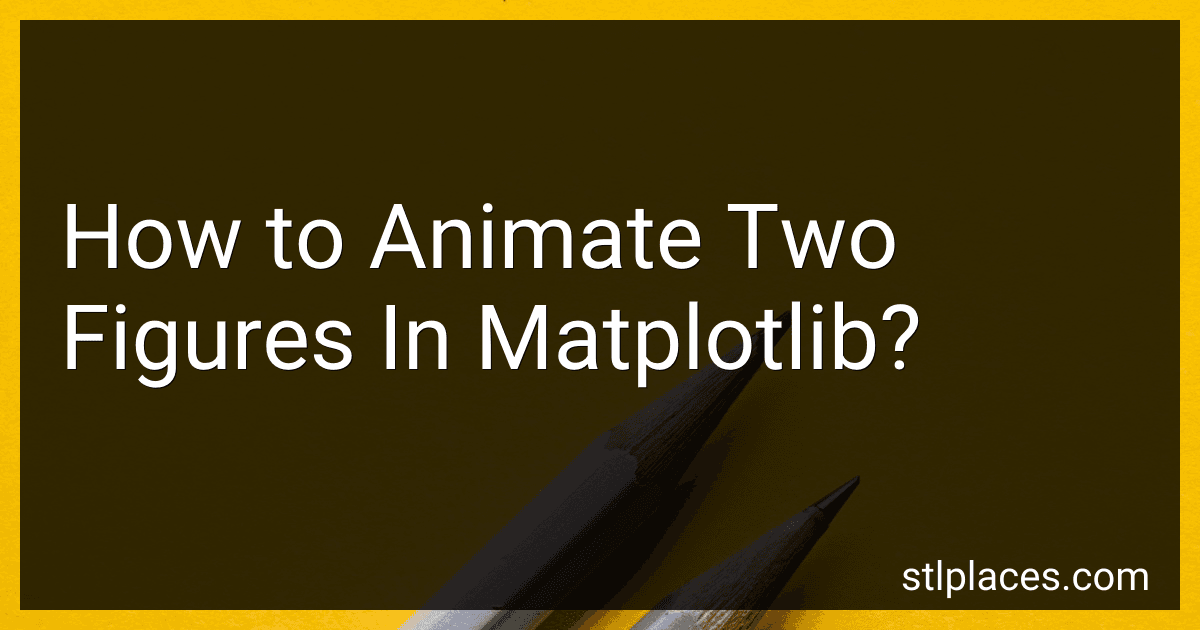To animate two figures in matplotlib, you can first create two subplots within a single figure using the plt.subplot() function. Then, define a function that updates the data for each subplot in each frame of the animation. Next, use the animation.FuncAnimation() function to create the animation by specifying the figure, the update function, the number of frames, and the interval between frames. Finally, display the animation using plt.show(). By following these steps, you can create an animation with two figures in matplotlib.
How to add a pause button to an animated plot in matplotlib?
To add a pause button to an animated plot in Matplotlib, you can use the mpl_connect method to connect a function to a specific event, such as pressing a key on the keyboard. Here's a step-by-step guide on how to do this:
- Create your animated plot using Matplotlib's animation module.
- Define a function that will act as the event handler for the pause button. This function should toggle the animation's running state between True and False.
- Use mpl_connect to connect the event handler function to a specific key press event, such as pressing the space bar.
Here's an example code snippet to demonstrate how to add a pause button to an animated plot:
import matplotlib.pyplot as plt from matplotlib.animation import FuncAnimation
Create your animated plot
fig, ax = plt.subplots() line, = ax.plot([], [])
def init(): line.set_data([], []) return line,
def animate(i): x = [i] y = [i] line.set_data(x, y) return line,
ani = FuncAnimation(fig, animate, init_func=init, frames=100, interval=100)
Define event handler function for pause button
running = True
def on_pause(event): global running if running: ani.event_source.stop() running = False else: ani.event_source.start() running = True
Connect event handler function to key press event
fig.canvas.mpl_connect('key_press_event', on_pause)
plt.show()
In this code snippet, we create a simple animated plot and define an on_pause event handler function that stops or starts the animation based on the current state of the running flag. We then use mpl_connect to connect the on_pause function to the key press event on the plot. Pressing the space bar will now toggle the animation's running state, effectively adding a pause button to the plot.
How to animate a scatter plot in matplotlib?
You can animate a scatter plot in matplotlib by using the FuncAnimation class from the matplotlib.animation module. Here's a simple example to demonstrate how to animate a scatter plot:
import matplotlib.pyplot as plt import numpy as np from matplotlib.animation import FuncAnimation
Create some data
x = np.random.rand(100) y = np.random.rand(100) colors = np.random.rand(100) sizes = 1000 * np.random.rand(100)
Create an empty figure and axes
fig, ax = plt.subplots() sc = ax.scatter(x, y, c=colors, s=sizes, alpha=0.5)
Update function for each frame of the animation
def update(frame): x = np.random.rand(100) y = np.random.rand(100) colors = np.random.rand(100) sizes = 1000 * np.random.rand(100) sc.set_offsets(np.c_[x, y]) sc.set_color(colors) sc.set_sizes(sizes) return sc,
Create the animation
ani = FuncAnimation(fig, update, frames=100, interval=100)
plt.show()
In this example, we first create some random data for x, y, colors, and sizes. We then create a scatter plot using this data. Inside the update function, we update the positions, colors, and sizes of the scatter plot for each frame of the animation.
Finally, we create the FuncAnimation object by passing in the figure, the update function, the number of frames, and the interval between frames in milliseconds. Calling plt.show() will display the animated scatter plot.
You can further customize the animation by using different parameters of the FuncAnimation class or by adding other plot elements.
What is the difference between using FuncAnimation and savefig in matplotlib animations?
FuncAnimation is a class in matplotlib that allows you to create animations by repeatedly calling a function to update the plot. It provides more flexibility and control over how the animation is created and displayed.
On the other hand, savefig is a function in matplotlib that allows you to save a static image of a plot as a file (e.g. PNG, PDF, etc.). It does not create an animation, but rather saves a single frame of the plot at the current state.
In summary, FuncAnimation is used to create animations by updating the plot at each frame, while savefig is used to save a single frame of a plot as an image file.
How to animate two figures in matplotlib?
To animate two figures in matplotlib, you can follow these steps:
- Import the necessary libraries:
import numpy as np import matplotlib.pyplot as plt from matplotlib.animation import FuncAnimation
- Create two subplots using the plt.subplots function:
fig, (ax1, ax2) = plt.subplots(1, 2)
- Define a function that will update the data for both figures in each frame of the animation:
def update(frame): # Update data for figure 1 ax1.clear() ax1.plot(x1, y1)
# Update data for figure 2
ax2.clear()
ax2.plot(x2, y2)
- Generate some initial data for both figures:
x1 = np.linspace(0, 10, 100) y1 = np.sin(x1)
x2 = np.linspace(0, 10, 100) y2 = np.cos(x2)
- Initialize the animation using the FuncAnimation class:
ani = FuncAnimation(fig, update, frames=np.arange(0, 100), interval=100)
- Show the animation:
plt.show()
This code snippet will create a figure with two subplots, animate the data in each subplot independently, and update the figures in each frame of the animation. You can customize the appearance of the figures and the animation settings according to your requirements.
How to animate a 3D plot in matplotlib?
To animate a 3D plot in matplotlib, you can use the FuncAnimation class from the matplotlib.animation module. Here is an example code snippet to create an animated 3D plot:
import numpy as np import matplotlib.pyplot as plt from mpl_toolkits.mplot3d import Axes3D from matplotlib.animation import FuncAnimation
Create some data for the 3D plot
X = np.linspace(-5, 5, 100) Y = np.linspace(-5, 5, 100) X, Y = np.meshgrid(X, Y) Z = np.sin(np.sqrt(X**2 + Y**2))
Create a figure and axis for the plot
fig = plt.figure() ax = fig.add_subplot(111, projection='3d')
Create an empty plot to be animated
surf = ax.plot_surface(X, Y, Z, cmap='viridis')
Define the update function for the animation
def update(i): ax.view_init(elev=30, azim=i) return surf,
Create the animation
ani = FuncAnimation(fig, update, frames=np.arange(0, 360, 5), interval=50)
Show the animation
plt.show()
In this code snippet, we create a 3D plot of a sine wave and then animate the plot by rotating the view angle in the update function. The frames parameter in FuncAnimation specifies the range of angles to rotate through, and the interval parameter controls the speed of the animation. You can customize the plot and animation settings further as needed for your specific plot.