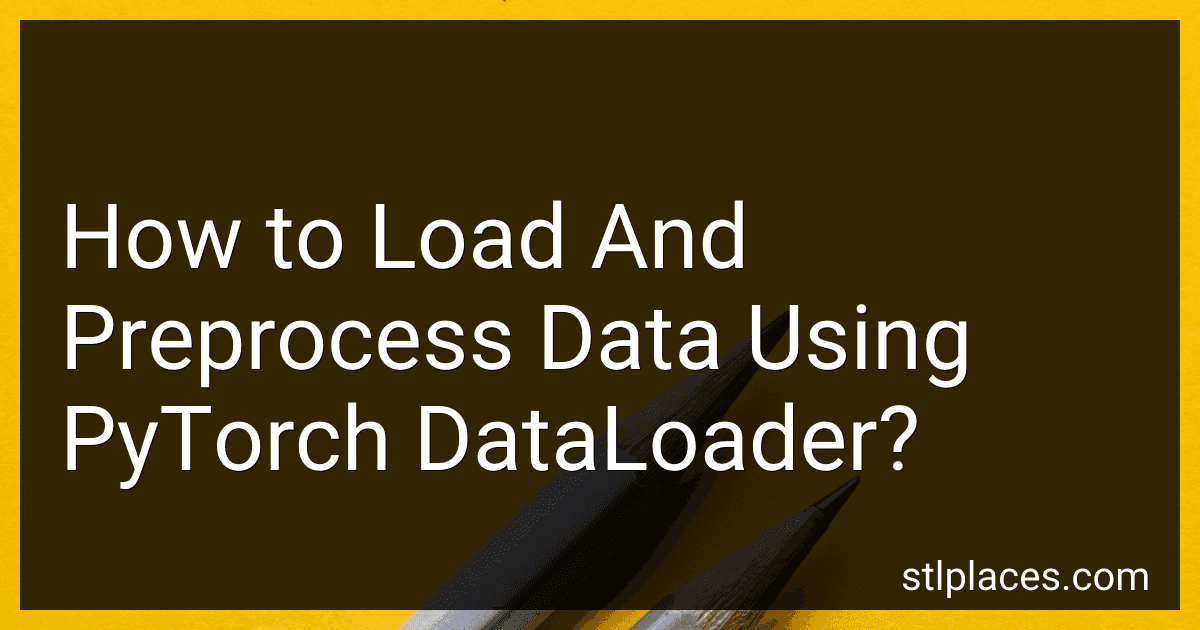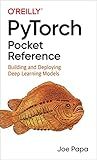Best DataLoader Tools to Buy in December 2025
To load and preprocess data using PyTorch DataLoader, you can follow these steps:
- Import the required libraries: import torch from torch.utils.data import Dataset, DataLoader
- Create a custom dataset class by inheriting the torch.utils.data.Dataset class. This class will provide an interface for loading and preprocessing the data. Implement the __len__ and __getitem__ methods. For example: class YourDataset(Dataset): def __init__(self, data): self.data = data def __len__(self): return len(self.data) def __getitem__(self, idx): item = self.data[idx] # Perform any preprocessing on 'item' here return item
- Create an instance of your custom dataset: dataset = YourDataset(data)
- Create a DataLoader object that will handle loading your data in batches. Configure the parameters as per your needs. For example: batch_size = 32 shuffle = True dataloader = DataLoader(dataset, batch_size=batch_size, shuffle=shuffle)
- Iterate over the dataloader to access your data in batches: for batch in dataloader: # Perform operations on each batch of data
By using the DataLoader and Dataset classes from PyTorch, you can easily load and preprocess your data in batches for training or testing your machine learning models.
How to set the batch size in DataLoader?
To set the batch size in DataLoader, you can pass the batch_size argument while creating the DataLoader object.
Here's an example of how you can do it:
from torch.utils.data import DataLoader
Assuming you have a dataset object called 'dataset'
batch_size = 32
data_loader = DataLoader(dataset, batch_size=batch_size, shuffle=True)
In this example, the batch_size is set to 32, which means the DataLoader will provide data in batches of size 32. Additionally, the shuffle argument is set to True, which shuffles the data before creating batches.
You can tune the batch_size value according to your specific requirements and available memory resources.
What is batch size in DataLoader?
In the context of DataLoaders, the batch size refers to the number of samples in each batch of data that is loaded and processed together. It is a hyperparameter that determines how many samples are processed simultaneously in training or inference.
By using batch processing, DataLoaders can effectively leverage parallel processing capabilities, speeding up the training process. It also helps in memory management by reducing the amount of memory required to load and process the entire dataset at once.
How to enable lazy loading in DataLoader?
To enable lazy loading in DataLoader, you need to follow these steps:
- Install the DataLoader library in your project by running the command: npm install dataloader
- Import the DataLoader library into your code: const DataLoader = require('dataloader');
- Create a new instance of DataLoader by passing a batch loading function as a parameter. The batch loading function is responsible for fetching the data from the data source: const myLoader = new DataLoader(keys => myBatchLoadFunction(keys));
- Implement the batch loading function which takes an array of keys and returns a Promise that resolves to an array of values corresponding to those keys. This function should perform the actual loading of data from the data source: async function myBatchLoadFunction(keys) { // Fetch data from the data source using the provided keys // and return the corresponding values in the same order return await fetchDataFromDataSource(keys); }
- Use the instance of DataLoader to load individual data items lazily by calling its load method: const data = await myLoader.load(key); The load method returns a Promise that resolves to the value associated with the given key.
By using DataLoader, you can now load data lazily, and DataLoader will automatically handle batching and caching of requests to optimize performance. This way, you can avoid redundant or duplicate data fetching operations.
What is pin_memory in DataLoader?
pin_memory is an optional argument in the PyTorch DataLoader class that allows you to speed up the data transfer between CPU and GPU during training. By setting pin_memory to True, the DataLoader will allocate the data in page-locked memory, also known as pinned memory, which can be directly accessed by the GPU. This reduces the overhead of transferring data from the CPU to the GPU during training, resulting in improved performance.
When pin_memory is set to True, the data loading process will be faster but may consume more system memory. However, if the data loading time is negligible compared to the training time, enabling pin_memory might not significantly improve the overall training speed.