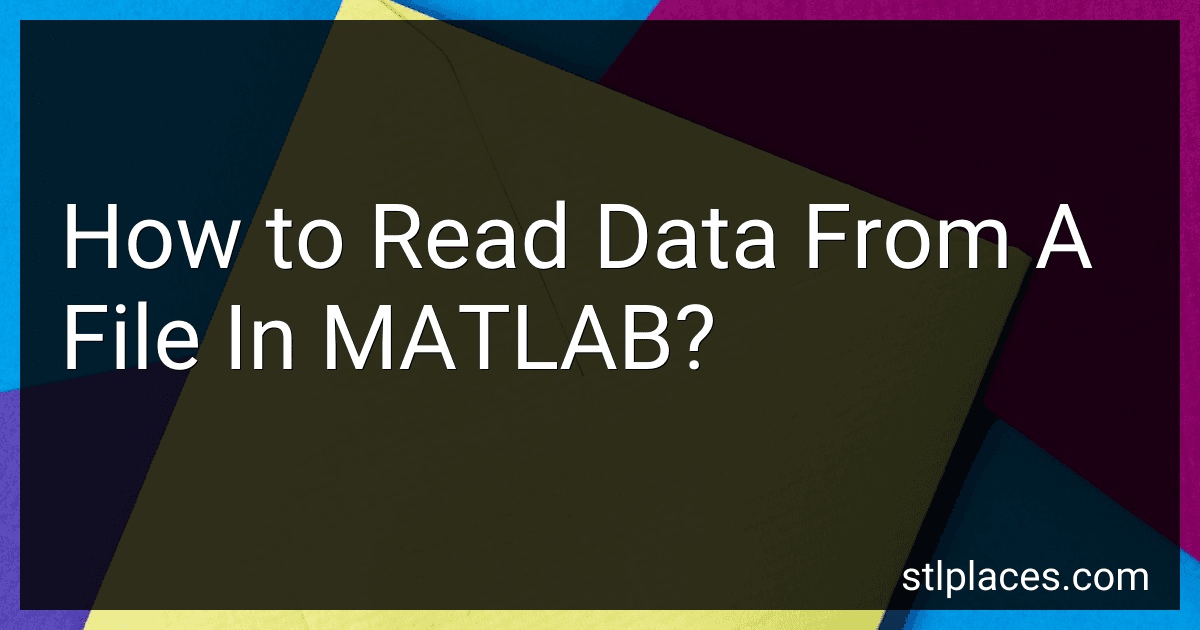Best MATLAB Data Reading Tools to Buy in December 2025
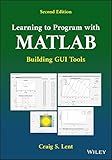
Learning to Program with MATLAB: Building GUI Tools


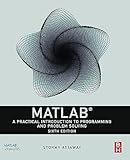
MATLAB: A Practical Introduction to Programming and Problem Solving


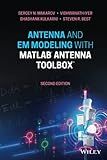
Antenna and EM Modeling with MATLAB Antenna Toolbox


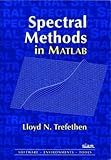
Spectral Methods in MATLAB (Software, Environments, Tools)
- AFFORDABLE PRICES FOR QUALITY READS – SAVE MORE ON USED BOOKS!
- ECO-FRIENDLY CHOICE: REDUCE WASTE BY BUYING PRE-LOVED BOOKS.
- THOROUGHLY INSPECTED FOR QUALITY – ENJOY YOUR BOOK WORRY-FREE!


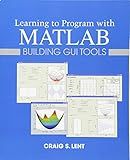
Learning to Program with MATLAB: Building GUI Tools


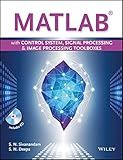
MATLAB with Control System, Signal Processing & Image Processing Toolboxes


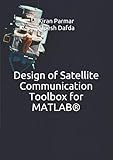
Design of Satellite Communication Toolbox for MATLAB®


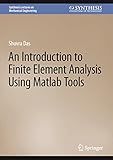
An Introduction to Finite Element Analysis Using Matlab Tools (Synthesis Lectures on Mechanical Engineering)


To read data from a file in MATLAB, you can follow these steps:
- Open the file using the fopen function, which returns a file identifier. For example: fid = fopen('filename.txt', 'r');
- Check if the file was opened successfully. If fid is equal to -1, the file could not be opened. Handle this error appropriately, for example, by displaying an error message or terminating the program.
- Use functions like fscanf, textscan, or fgetl to read data from the file based on the file format and desired output structure. fscanf: Reads formatted data from the file. You provide a format specifier and the number of values to read. For example: data = fscanf(fid, '%f %f', [2 inf]); % Reads two columns of floating-point numbers textscan: Reads data from the file using format specifiers and returns a cell array of the read values. You can define the format using %d, %f, %s, etc. For example: C = textscan(fid, '%d %s', 'Delimiter', ','); fgetl: Reads a single line from the file as a string. For example: line = fgetl(fid);
- After reading the data, close the file using the fclose function to free system resources. For example: fclose(fid);
It's important to note that the specific approach may vary depending on the contents and structure of the file you are reading. Make sure to refer to MATLAB's documentation for the appropriate functions and format specifiers based on your requirements.
How to read data from a file in chunks (streaming) using MATLAB?
To read data from a file in chunks (streaming) using MATLAB, you can use the fread function along with a loop to read the data in chunks.
Here is an example of how you can do it:
% Open the file for reading fileID = fopen('datafile.txt', 'r');
% Define the chunk size chunkSize = 1024; % Set the desired chunk size
while ~feof(fileID) % Read the chunk data data = fread(fileID, chunkSize, 'uint8');
% Process the chunk data (e.g., perform calculations, analysis, etc.)
% ...
% Print the data (example: ASCII representation of the chunk)
fprintf('%s', char(data'));
% Flush the command window to update the output
drawnow;
end
% Close the file fclose(fileID);
In the above example, replace 'datafile.txt' with the path and name of your actual data file. Adjust the chunkSize value according to your specific needs. The loop will continue reading chunks until reaching the end of the file (feof checks for the end of file condition). After reading each chunk, you can process it as required. In the given example, the ASCII representation of the chunk is printed, but you can modify the processing part based on your data and analysis requirements.
How to read data from a binary file with a custom data format in MATLAB?
To read data from a binary file with a custom data format in MATLAB, you can follow these steps:
- Open the binary file using the fopen function. Specify the file name and the permission mode as 'r' for reading.
fid = fopen('filename', 'r');
- Seek to the desired position in the file if needed using the fseek function. This is optional if you want to read the data from the beginning of the file.
fseek(fid, offset, 'bof');
- Read the data from the file using the appropriate format specifier and the fread function. Specify the format you expect the data to be in according to your custom data format.
data = fread(fid, [rows, cols], precision);
Replace 'precision' with the appropriate format specifier based on your custom data format. For example, 'int32' for a 32-bit signed integer.
- Close the file using the fclose function when you're done reading.
fclose(fid);
Remember to replace 'filename', 'offset', 'rows', 'cols', and 'precision' with the appropriate values for your specific binary file and custom data format.
Note: It is essential to understand the specific structure of the binary file and the format of the data stored within it for successful reading.
How to handle missing or invalid data while reading from a file in MATLAB?
When reading from a file in MATLAB, you may encounter missing or invalid data. To handle such cases, you can follow these steps:
- Use the textscan function to read the file contents into variables. For example:
fileID = fopen('data.txt', 'r'); data = textscan(fileID, '%f %s %d', 'Delimiter', ','); fclose(fileID);
- Check each variable for missing or invalid data. Use conditional statements to identify and handle such cases. For example, if your data contains NaN values, you can replace them with a default value or remove the corresponding entries.
% Replace NaN with a default value nanIndex = isnan(data{1}); data{1}(nanIndex) = defaultValue;
% Remove entries with NaN data = data(:, ~nanIndex);
- You can also use regular expressions to validate the data. For instance, if a string variable must match a specific pattern, use the regexp function to identify invalid entries. Then, decide how to handle those cases, such as replacing or removing them.
% Check for invalid strings invalidIndex = cellfun(@isempty, regexp(data{2}, '^pattern$'));
% Replace invalid strings with a default value data{2}(invalidIndex) = defaultValue;
% Remove entries with invalid strings data = data(:, ~invalidIndex);
By following these steps, you can handle missing or invalid data while reading from a file in MATLAB, ensuring your analysis proceeds smoothly.