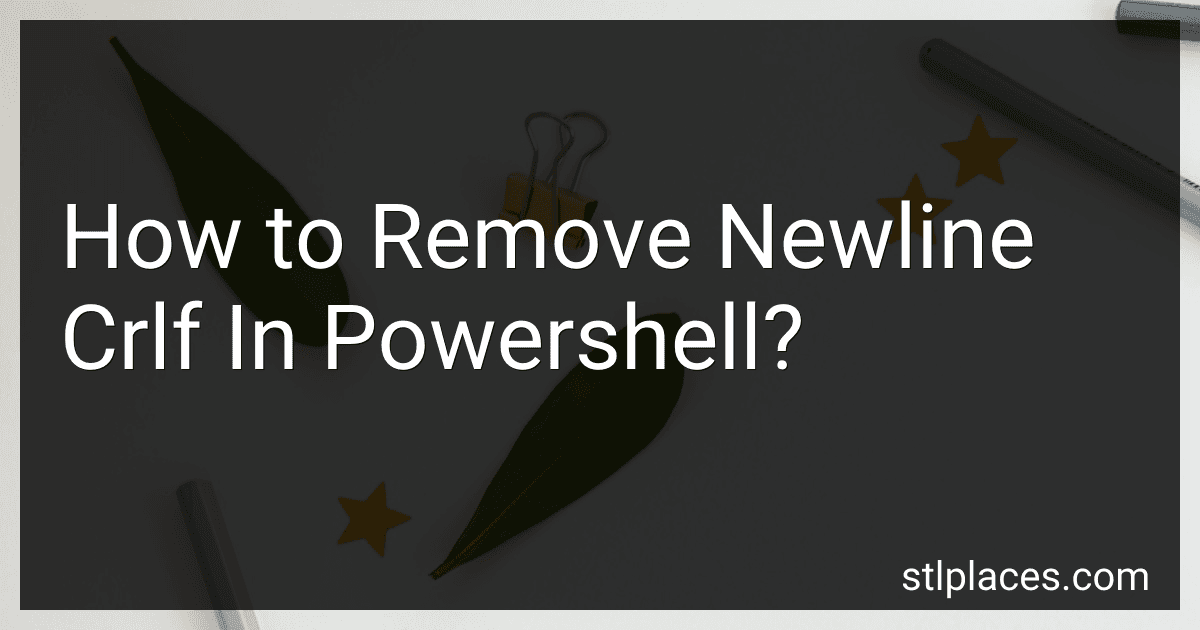Best PowerShell Tools to Buy in December 2025
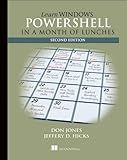
Learn Windows PowerShell in a Month of Lunches



PowerShell in Depth


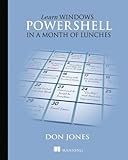
Learn Windows PowerShell in a Month of Lunches


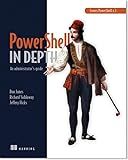
PowerShell in Depth: An Administrator's Guide


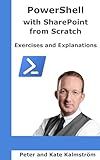
PowerShell with SharePoint from Scratch: Exercises and Explanations (Microsoft Tech from Scratch)



PowerShell Console (WinRM)
- COLORFUL UI & AUTOCOMPLETION BOOST USER EXPERIENCE EFFORTLESSLY.
- REAL-TIME OUTPUT AND COMMAND TERMINATION ENHANCE EFFICIENCY.
- RELIABLE PERFORMANCE EVEN ON POOR CELLULAR NETWORKS FOR EASY ACCESS.


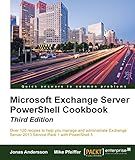
Microsoft Exchange Server PowerShell Cookbook - Third Edition


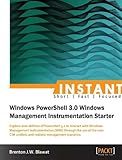
Instant Windows PowerShell 3.0 Windows Management Instrumentation Starter


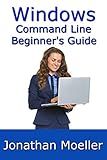
The Windows Command Line Beginner's Guide - Second Edition


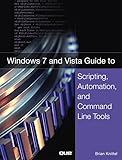
Windows 7 and Vista Guide to Scripting, Automation, and Command Line Tools
- QUALITY ASSURANCE: EACH BOOK INSPECTED FOR GOOD CONDITION.
- AFFORDABLE PRICES: SAVE MONEY ON QUALITY USED BOOKS.
- ECO-FRIENDLY CHOICE: PROMOTE SUSTAINABILITY BY BUYING USED!


To remove newline CR/LF in PowerShell, you can use the following command:
(Get-Content -Raw file.txt) -replace "`r`n", "" | Set-Content file.txt
This command reads the content of the file "file.txt", removes the newline characters (CR/LF) using the -replace operator, and then saves the modified content back to the same file. Make sure to replace "file.txt" with the actual file path you want to modify.
How to replace newline characters in PowerShell?
To replace newline characters in a PowerShell string, you can use the -replace operator with the regular expression \r?\n.
Here's an example code snippet to replace newline characters with a space:
$text = "This is a string with multiple lines."
$newText = $text -replace "\r?\n", " "
Write-Output $newText
In this example, the -replace operator is used to replace newline characters (\r?\n) with a space in the $text variable. The updated string is then stored in the $newText variable and outputted using Write-Output.
What is the correct method for handling newline characters in PowerShell?
In PowerShell, newline characters can be handled using the n character. This character represents a new line and can be used in strings to create line breaks. When working with text that contains newline characters, you can use the -split` operator to split the text into an array based on newline characters. For example:
$text = "Line 1`nLine 2`nLine 3" $lines = $text -split "`n" foreach ($line in $lines) { Write-Host $line }
This code will output each line of text separately, with a new line between each line.
How to remove blank spaces in PowerShell?
To remove blank spaces in PowerShell, you can use the Trim() method which removes all leading and trailing white spaces from a string.
Here's an example code snippet to remove blank spaces:
$stringWithSpaces = " Hello, World! " $trimmedString = $stringWithSpaces.Trim()
Write-Output $trimmedString
When you run this script, it will output "Hello, World!" without any leading or trailing white spaces.
How to remove unwanted characters in PowerShell?
To remove unwanted characters in PowerShell, you can use the -replace operator with regular expressions to search for and replace specific characters. Here is an example of how you can use this to remove unwanted characters from a string in PowerShell:
# Define the string containing unwanted characters $string = "This@is#an&example!string"
Use the -replace operator with a regular expression to remove the unwanted characters
$cleanedString = $string -replace '[^a-zA-Z0-9\s]', ''
Output the cleaned string
$cleanedString
In this example, the regular expression [^a-zA-Z0-9\s] matches any characters that are not letters, numbers, or whitespace. The -replace operator replaces any characters that match this pattern with an empty string, effectively removing them from the original string.
You can modify the regular expression pattern to match the specific unwanted characters that you want to remove from your string.
What is the easiest way to remove newline characters in PowerShell?
One way to remove newline characters in PowerShell is by using the "-replace" operator to replace the newline character with an empty string. You can do this by piping the output of a command to the "-replace" operator.
For example, if you have a string with newline characters stored in a variable $text, you can remove the newline characters by using the following command:
$text -replace "rn", ""
This command will replace any newline characters (rn) with an empty string, effectively removing them from the original string.