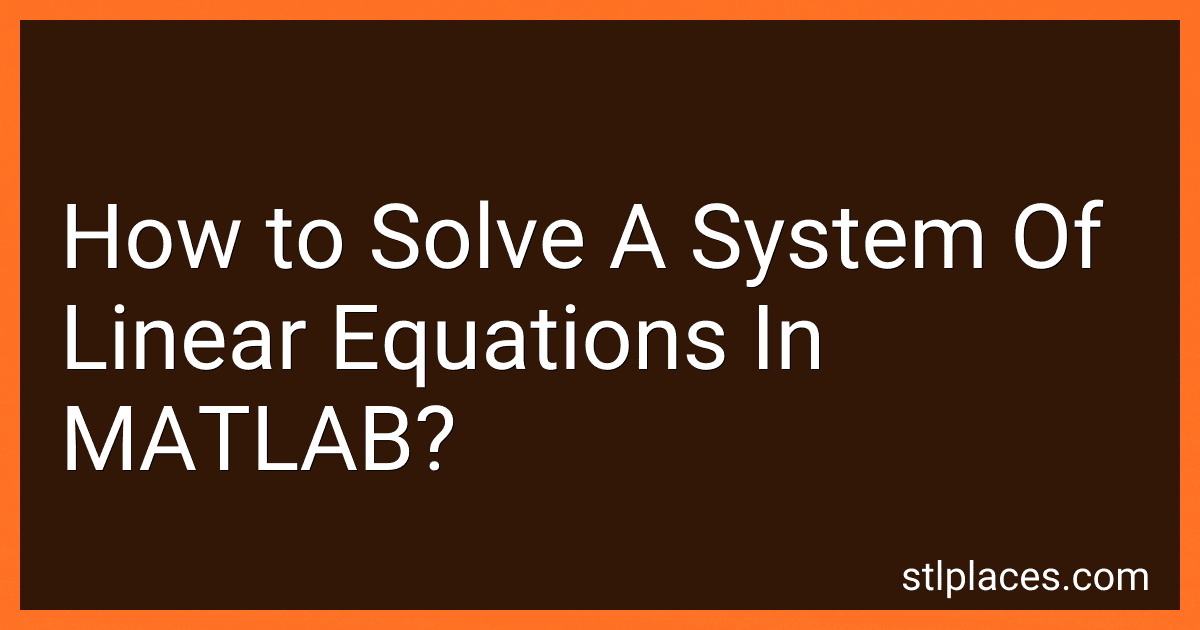Best MATLAB Books to Buy in December 2025
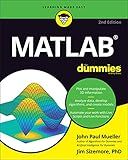
MATLAB For Dummies (For Dummies (Computer/Tech))


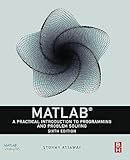
MATLAB: A Practical Introduction to Programming and Problem Solving


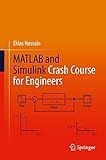
MATLAB and Simulink Crash Course for Engineers


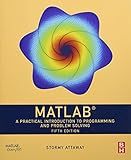
MATLAB: A Practical Introduction to Programming and Problem Solving


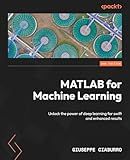
MATLAB for Machine Learning: Unlock the power of deep learning for swift and enhanced results


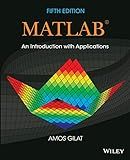
MATLAB: An Introduction with Applications


In MATLAB, you can solve a system of linear equations using the "linsolve" function. The general syntax for using this function is:
X = linsolve(A, B)
where:
- A is the coefficient matrix of the system of equations,
- B is the column vector of the constants on the right-hand side of the equations, and
- X is the column vector containing the solutions to the system.
The linsolve function uses various numerical methods to solve the system efficiently. It takes care of both over-determined and under-determined systems.
To use the linsolve function, you need to define the coefficient matrix A and the constants vector B beforehand. You can either enter these values explicitly or calculate them based on the problem you are trying to solve.
Once you have defined A and B, you can call the linsolve function and assign the result to the variable X. The X vector will contain the solutions to the system of equations.
Here's an example of how to solve a system of linear equations using MATLAB:
% Define the coefficient matrix A A = [2, 3; 4, 1];
% Define the constants vector B B = [5; 6];
% Solve the system of equations X = linsolve(A, B);
% Display the solution disp('The solution to the system of equations is:'); disp(X);
In this example, the coefficient matrix A is a 2x2 matrix, and the constants vector B is a 2x1 vector. After solving the system, the solution is stored in the variable X and displayed on the console.
How to use the MATLAB backslash operator for solving linear equations?
To use the backslash operator in MATLAB for solving linear equations, follow these steps:
- Define your coefficient matrix A and your right-hand side vector b. For example:
A = [1, 2, 3; 4, 5, 6; 7, 8, 9]; b = [10; 20; 30];
- Use the backslash operator () to solve the linear equations. The syntax is x = A \ b.
x = A \ b;
- The result, x, will be the solution to the linear equations. You can now use x or further analyze the result. For example, you can display the solution vector:
disp(x);
The backslash operator uses computational methods, such as LU decomposition or QR decomposition, to efficiently solve the linear equations. It automatically chooses the appropriate method based on the system's properties.
How to determine the condition number of a matrix in MATLAB?
To determine the condition number of a matrix in MATLAB, you can use the cond() function. Here is how you can do it:
- Create or load your matrix in MATLAB. Let's assume your matrix is called 'A'.
- Use the cond() function to calculate the condition number of the matrix:
cond_number = cond(A);
The cond() function takes a matrix as input and returns its condition number.
- Display the condition number:
disp(cond_number);
This will display the condition number of the matrix.
The condition number of a matrix indicates how sensitive the solution of a linear system is to changes in the input data. A higher condition number indicates higher sensitivity, and a lower condition number indicates lower sensitivity.
What are the alternatives to MATLAB for solving systems of linear equations?
Some alternatives to MATLAB for solving systems of linear equations include:
- Python with NumPy: NumPy is a powerful scientific computing library in Python that provides efficient and convenient functions for solving linear systems.
- GNU Octave: Octave is an open-source alternative to MATLAB and is specifically designed for numerical computations. It has a similar syntax and functionality as MATLAB and is often used as a MATLAB replacement.
- R: R is a popular programming language and environment for statistical computing and graphics. It also provides functions and libraries for linear algebra operations, including solving systems of linear equations.
- Julia: Julia is a high-level, high-performance programming language for technical computing. It allows for efficient linear algebra operations and provides various methods to solve systems of linear equations.
- Scilab: Scilab is another open-source alternative to MATLAB that provides a powerful, high-level programming language for numerical computations. It includes functions and tools for solving linear equations, among other mathematical operations.
- MathCAD: MathCAD is a computer algebra system that allows the creation of mathematical models and performs symbolic and numeric computations, including solving systems of linear equations.
- Maple: Maple is a mathematical software that combines symbolic and numeric computation capabilities. It offers tools for solving linear systems of equations, as well as other mathematical analysis and modeling functions.
All of these alternatives offer various features and capabilities for solving systems of linear equations, and the choice depends on individual preferences, programming language familiarity, and specific requirements.
How to plot the solution to a system of linear equations in MATLAB?
To plot the solution to a system of linear equations in MATLAB, you can follow these steps:
- Define the system of linear equations. For example, if you have a system with two equations and two variables, you can define them as follows:
syms x y eq1 = 2*x + 3*y == 9; eq2 = -x + 4*y == 10;
- Solve the system of equations using the 'solve()' function. Specify the variables and the equations as input arguments. For example:
sol = solve(eq1, eq2, x, y);
- Extract the solution values for each variable from the 'sol' structure. For example:
sol_x = sol.x; sol_y = sol.y;
- Create a grid of x and y values to evaluate the solution on. For example, you can use the 'meshgrid()' function to create a grid of x and y values between -10 and 10:
[x_values, y_values] = meshgrid(-10:0.1:10);
- Substitute the x and y values from the grid into the solution equations. Use the 'subs()' function to substitute the x and y values into the solution equations. For example:
z_values = subs(sol_x*x_values + sol_y*y_values);
- Plot the solution using the 'mesh()' function. Pass in the x, y, and z values obtained from the meshgrid and subs calls. For example:
mesh(x_values, y_values, z_values); title('Solution to System of Linear Equations'); xlabel('x'); ylabel('y'); zlabel('z');
Running these steps will generate a plot that represents the solution to the system of linear equations.
How to calculate the residual error in MATLAB when solving linear equations?
To calculate the residual error when solving linear equations in MATLAB, you can follow these steps:
- Define your linear equation system by storing the coefficients of the variables and the constant terms in matrices or vectors. For example, consider the system of equations Ax = b, where A is a matrix of coefficients, x is a vector of variables, and b is a vector of constant terms.
- Use the MATLAB backslash operator () to solve the linear equation system. This operator performs matrix division and returns the solution vector x.
- Compute the residual error by subtracting the product of the coefficient matrix A and the solution vector x from the constant vector b. This can be done using the MATLAB code: residual = b - A * x.
Note that the residual error vector residuals will have the same length as the constant vector b and will represent the differences between the left-hand side and the right-hand side of the linear equations. The smaller the residual error, the closer the solution is to the exact solution.
How to validate the solution to a system of linear equations in MATLAB?
To validate the solution to a system of linear equations in MATLAB, you can follow these steps:
- Define the system of linear equations using matrix notation. For example, if you have the system: 3x + 2y = 10 4x - 3y = 5 Define the coefficient matrix A and the constant vector b as: A = [3 2; 4 -3] b = [10; 5]
- Solve the system using the backslash operator () or the built-in function 'linsolve'. For example, if you use the backslash operator: x = A \ b
- Obtain the calculated values of the variables (x) from the solution.
- Substitute the calculated values of x into the original equations and calculate the corresponding values of y.
- Compare the calculated values of x and y with the given system of equations to validate the solution. You can use the 'isequal' function to compare the calculated values with the expected values. For example: isequal(A * x, b) isequal(3 * x + 2 * y, 10) isequal(4 * x - 3 * y, 5)
If all the comparisons return true (1) or you get a very small difference due to rounding errors, then the solution is valid.