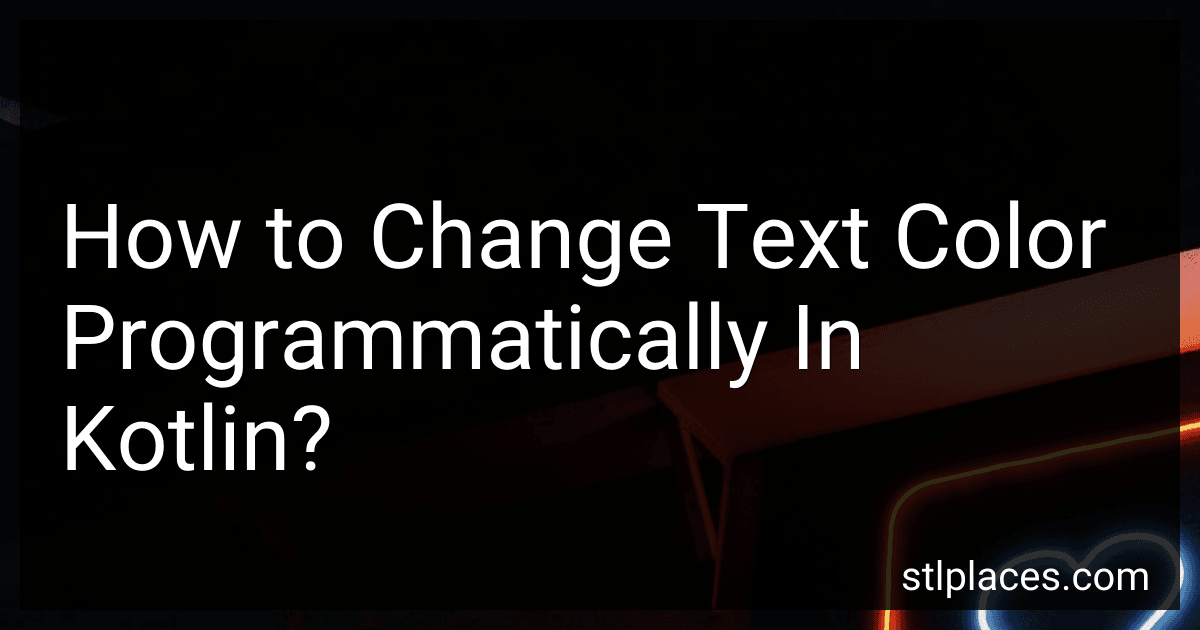Best Kotlin Programming Tools to Buy in January 2026
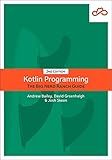
Kotlin Programming: The Big Nerd Ranch Guide (Big Nerd Ranch Guides)


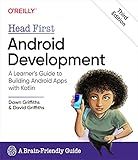
Head First Android Development: A Learner's Guide to Building Android Apps with Kotlin


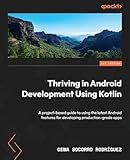
Thriving in Android Development Using Kotlin: A project-based guide to using the latest Android features for developing production-grade apps



Kotlin Programming Language Logo for Kotlin Programmers Gift T-Shirt
- STYLISH KOTLIN LOGO FOR PASSIONATE DEVELOPERS.
- LIGHTWEIGHT, CLASSIC FIT FOR ALL-DAY CODING COMFORT.
- DURABLE DOUBLE-NEEDLE STITCHING FOR LASTING QUALITY.



Kotlin - Server-Side Application Development, Programming v1 T-Shirt
- CROSS-PLATFORM SUPPORT: SEAMLESSLY INTEGRATE WITH JAVA APPLICATIONS!
- CONCISE SYNTAX: BOOST PRODUCTIVITY WITH STREAMLINED CODE WRITING.
- VERSATILE DESIGN: IDEAL FOR OBJECT-ORIENTED AND PROCEDURAL PROGRAMMING!


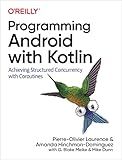
Programming Android with Kotlin: Achieving Structured Concurrency with Coroutines


To change the text color programmatically in Kotlin, you can follow these steps:
- Obtain a reference to the TextView or any other View with text that you want to change the color of. For example, if you have a TextView with the ID "textView" in your XML layout, you can get a reference to it in Kotlin using the following code:
val textView = findViewById(R.id.textView)
- Use the setTextColor() method on the TextView to change its text color. The setTextColor() method accepts an integer value representing the desired color. You can use predefined color constants from the Color class or define your custom color value using the Color.rgb() or Color.argb() methods.
For example, to set the text color to red, you can use the following code:
textView.setTextColor(Color.RED)
Or, to set a custom color using RGB values, you can use the following code:
textView.setTextColor(Color.rgb(255, 0, 0)) // RGB values for red
- After setting the text color, the change will be reflected immediately. You can customize the text color programmatically based on your requirements or conditions.
Note: Make sure you import the necessary classes, such as TextView and Color, if they are not already imported in your Kotlin file.
How to change text color based on user preferences in Kotlin?
To change the text color based on user preferences in Kotlin, you can follow these steps:
- Create a new XML file for your layout, let's say activity_main.xml, and define a TextView element in it. For example:
<TextView android:id="@+id/myTextView" android:layout_width="wrap_content" android:layout_height="wrap_content" android:text="Hello, World!" android:textColor="@color/default_color" />
- In your Kotlin activity file, let's say MainActivity.kt, retrieve the TextView using its id and create a SharedPreferences object to access user preferences:
import android.content.SharedPreferences import androidx.appcompat.app.AppCompatActivity import android.os.Bundle import android.widget.TextView
class MainActivity : AppCompatActivity() { private lateinit var myTextView: TextView private lateinit var sharedPreferences: SharedPreferences
override fun onCreate(savedInstanceState: Bundle?) {
super.onCreate(savedInstanceState)
setContentView(R.layout.activity\_main)
myTextView = findViewById(R.id.myTextView)
sharedPreferences = getPreferences(MODE\_PRIVATE)
// Retrieve the saved text color preference
val textColor = sharedPreferences.getInt("textColor", resources.getColor(R.color.default\_color))
// Set the text color to the retrieved value
myTextView.setTextColor(textColor)
}
// Override onDestroy() to save the current text color preference
override fun onDestroy() {
super.onDestroy()
val editor = sharedPreferences.edit()
editor.putInt("textColor", myTextView.currentTextColor)
editor.apply()
}
}
- Define the user preferences for text color in a colors.xml file in your res/values directory. For example:
- Finally, you need to allow the user to select their preferred text color by providing some UI controls like buttons or a preference screen. This is beyond the scope of this answer, but you can use shared preferences or another method to store the selected text color and update it accordingly.
With these steps, you can change the text color based on user preferences in Kotlin. Remember to handle user input and update the text color accordingly.
How to change text color based on a condition in Kotlin?
In Kotlin, you can change the text color based on a condition using the TextView.setTextColor() method. Here's an example:
val textView = findViewById(R.id.text_view)
if (condition) { textView.setTextColor(ContextCompat.getColor(this, R.color.color1)) } else { textView.setTextColor(ContextCompat.getColor(this, R.color.color2)) }
In the above code, replace text_view with the id of your TextView.
In the if block, you can specify the condition for changing the text color. If the condition is true, it sets the text color to color1, otherwise, it sets the text color to color2. Make sure to define the colors color1 and color2 in your colors.xml file in the res/values directory.
Additionally, make sure to import ContextCompat from the support library:
import androidx.core.content.ContextCompat
Also, ensure you have the correct dependencies added in your app-level build.gradle file:
implementation "androidx.core:core-ktx:1.7.0"
What is the importance of changing text color programmatically?
Changing text color programmatically can have several important benefits, including:
- Enhancing user experience: By dynamically changing the text color, you can improve the readability and accessibility of your application or website. For example, you can adjust the text color based on the background color to ensure good contrast and avoid straining the eyes of users, especially those with visual impairments.
- Visual cues and feedback: Changing the text color can provide visual feedback to users, indicating events, errors, or important information. This can help draw attention to specific parts of the text, making it easier for users to understand and respond to the content.
- Customization and personalization: Programmatically changing text color allows users to customize the appearance of your application or website. By providing options to change text color, you can give users the flexibility to match their preferences and create a more personalized user experience.
- Highlighting and emphasis: Differentiating text by changing its color can help in highlighting important words, phrases, or sections. This can be useful for emphasizing key points, drawing attention to specific details, or creating visual hierarchy within the text.
- Theming and branding: Programmatically changing the text color can be beneficial when implementing theming or branding options. This enables users to align the color scheme with their brand guidelines or match the overall look and feel of the application or website.
- Dynamic content presentation: Dynamically changing the text color based on various conditions or states can provide a more interactive and engaging experience. For instance, you can change the color when hovering over a text element or adjust the color based on real-time data, enhancing the visual representation of information.
Overall, changing text color programmatically offers flexibility, accessibility, visual enhancements, and a more user-friendly experience, contributing to effective communication and interaction with text-based content.
How to change text color using RGB values in Kotlin?
In Kotlin, you can change the text color using RGB values by defining a color using the Color.rgb() function and setting it to the desired view or widget.
Here's an example of how to change the text color of a TextView using RGB values in Kotlin:
val red = 255 val green = 0 val blue = 0
val color = Color.rgb(red, green, blue) textView.setTextColor(color)
In this example, we create variables red, green, and blue representing the RGB values (0-255). We then use the Color.rgb() function to create a color using these values. Finally, we set the text color of a TextView using the setTextColor() method, passing the color as the parameter.
Remember to import the android.graphics.Color class at the top of your Kotlin file:
import android.graphics.Color
You can modify the RGB values based on your preferred combination to achieve the desired text color.
How to change text color in a ListView in Kotlin?
To change the text color in a ListView in Kotlin, you can create a custom adapter and override the getView method. Here's an example:
- Create a new Kotlin class for your custom adapter by right-clicking on your package and selecting "New" > "Kotlin Class".
class CustomAdapter(context: Context, items: List) : ArrayAdapter(context, android.R.layout.simple_list_item_1, items) {
override fun getView(position: Int, convertView: View?, parent: ViewGroup): View {
val view = super.getView(position, convertView, parent)
val textView = view.findViewById<TextView>(android.R.id.text1)
// Set your desired text color here
textView.setTextColor(Color.RED)
return view
}
}
- In your activity or fragment, create an instance of your custom adapter and set it to the ListView.
val listView = findViewById(R.id.listView) val items = listOf("Item 1", "Item 2", "Item 3") val adapter = CustomAdapter(this, items) listView.adapter = adapter
In the above code, the text color of the ListView text is set to red using textView.setTextColor(Color.RED). You can replace Color.RED with any other color or use Color.parseColor("#RRGGBB") to specify a custom color.
Remember to replace R.id.listView with your actual ListView's id.
What is the purpose of dynamically changing text color based on external factors?
The purpose of dynamically changing text color based on external factors is to provide visual cues or convey meaningful information to the user. Here are a few specific purposes:
- Accessibility: By dynamically changing text color based on external factors such as background color or ambient light, it can enhance readability for individuals with visual impairments or color vision deficiencies.
- User experience: Changing text color can help draw attention to important information or notifications, making it easier for users to notice important updates or alerts.
- Real-time feedback: Dynamic text color changes can provide instant feedback based on user input or system status. For example, during form validation, changing the text color to red for invalid input can help users quickly identify and correct errors.
- Data visualization: Text color changes based on data values or trends can assist in displaying complex information in a more intuitive and visually appealing way. This can be particularly useful in graphical displays, charts, or dashboards.
Overall, dynamically changing text color allows for greater customization, improved readability, enhanced user experience, and adds an interactive element to the design, depending on the specific context and goals of the application or website.