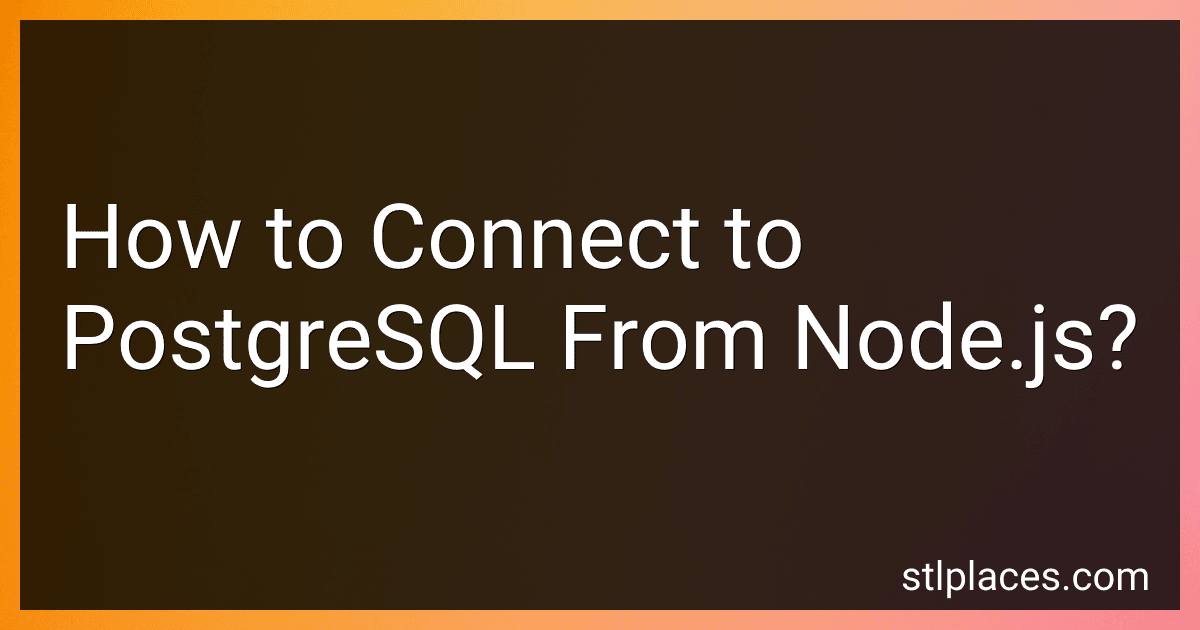Best Tools to Connect PostgreSQL to Node.js to Buy in January 2026

Full Stack Web Development with Next.js, Node, and PostgreSQL: Build Modern Apps from Scratch


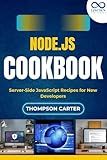
Node.js Cookbook: Server-Side JavaScript Recipes for New Developers


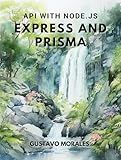
API with Node.js, Express and Prisma



API con Node.js, Express y Prisma (Spanish Edition)


To connect to PostgreSQL from Node.js, you need to follow these steps:
- Install the necessary dependencies: First, install the pg module, which allows Node.js to interact with PostgreSQL. You can use npm (Node Package Manager) to install this module. Open your terminal or command prompt and run the following command:
npm install pg
- Require the pg module: In your Node.js script, require the pg module by adding the following line at the beginning of your file:
const { Client } = require('pg');
- Create a new PostgreSQL client: To establish a connection with the PostgreSQL server, you need to create a new instance of the Client class. Use the following code:
const client = new Client({ user: 'your_username', host: 'your_host', database: 'your_database', password: 'your_password', port: 'your_port', });
Replace 'your_username', 'your_host', 'your_database', 'your_password', and 'your_port' with the appropriate values for your PostgreSQL setup.
- Connect to the PostgreSQL server: Call the connect() method on the client instance to establish a connection to the PostgreSQL server. Use the following code:
client.connect();
- Run SQL queries on the connected database: You can execute SQL queries on the connected PostgreSQL database using the query() method. Here's an example:
client.query('SELECT * FROM your_table', (err, res) => { if (err) { console.error(err); } else { console.log(res.rows); } });
Replace 'your_table' with the name of the table you want to retrieve data from.
- Close the database connection: After you are done with the queries, make sure to close the PostgreSQL connection by calling the end() method:
client.end();
That's it! You now know how to connect to PostgreSQL from Node.js. Remember to handle any potential errors that may occur during the connection process or query execution.
What is the syntax to create views in PostgreSQL?
The syntax to create a view in PostgreSQL is as follows:
CREATE VIEW view_name AS SELECT column1, column2, ... FROM table_name WHERE condition;
How to establish a secure connection to PostgreSQL from node.js?
To establish a secure connection to PostgreSQL from Node.js, you can use the pg module, which is a PostgreSQL driver for Node.js. Follow the steps below:
- Install the pg module by running the following command: npm install pg
- Import the pg module in your Node.js script: const { Client } = require('pg');
- Create a new instance of the Client class: const client = new Client({ user: '', host: '', database: '', password: '', port: '', // default is usually 5432 ssl: true // enable SSL connection }); Make sure to replace , , , , and with the appropriate values for your PostgreSQL database.
- Connect to the PostgreSQL database: client.connect();
- Perform database operations using the connected client: client.query('SELECT * FROM your_table', (err, res) => { if (err) throw err; console.log(res.rows); client.end(); }); You can replace 'SELECT * FROM your_table' with your desired SQL query.
- Remember to close the connection after finishing your database operations: client.end();
By setting ssl: true in the connection configuration, you enable SSL encryption for the connection, ensuring secure communication with the PostgreSQL server.
How to install the PostgreSQL library for node.js?
To install the PostgreSQL library for Node.js, follow these steps:
- Start by opening a command prompt or terminal in your project directory.
- Use npm (Node Package Manager) to install the pg package. Run the following command: npm install pg
- Wait for the installation to complete. Once it finishes, the pg library will be installed and ready to use.
- To verify the installation, create a new JavaScript file (e.g., test.js) in your project directory.
- Import the pg library by requiring it at the top of your JavaScript file: const { Pool } = require('pg');
- You can now use the pg library to connect to your PostgreSQL database and perform database operations.
Note: Make sure you have PostgreSQL installed on your machine with a running database server. The pg library provides a connection pool to interact with the PostgreSQL database.
What is the process to optimize performance in PostgreSQL?
Optimizing performance in PostgreSQL involves several steps, including the following:
- Analyze the Database: Use the ANALYZE command or the pg_stats system catalog to gather statistics about tables and indexes. This helps the query planner make better decisions.
- Configure PostgreSQL: Adjust various configuration parameters in the postgresql.conf file to optimize performance according to your specific needs. Tune parameters such as shared_buffers, work_mem, effective_cache_size, etc., based on the available hardware resources.
- Optimize Queries: Identify slow or resource-intensive queries using tools such as pg_stat_statements or by inspecting the query logs. Rewrite or optimize these queries by adding appropriate indexes, eliminating unnecessary joins, or using efficient operators.
- Indexing: Design and add indexes to tables based on the types of queries executed frequently. Consider index types such as B-trees, partial indexes, expression indexes, or covering indexes. Avoid over-indexing as it can impact write performance.
- Partitioning: If dealing with large tables, consider using table partitioning techniques like range, list, or hash partitioning to split data across multiple smaller tables. This can improve query performance by reducing the amount of data scanned.
- Table Design: Normalize the database schema to avoid redundancies and inconsistencies. Optimize data types, use appropriate defaults, and consider denormalization techniques where necessary to avoid costly joins or aggregations.
- Connection Pooling: Implement a connection pooling system like PgBouncer to efficiently manage database connections and reduce connection overhead.
- Monitor Performance: Continuously monitor and analyze database performance using tools like pg_stat_activity, pg_stat_bgwriter, pg_stat_progress_vacuum, or third-party tools like pgAdmin or DataGrip. Identify bottlenecks and performance issues and take appropriate actions.
- Regular Maintenance: Perform routine database maintenance tasks like vacuuming, which helps reclaim disk space and improve performance by removing dead tuples. Regularly analyze and reindex indexes to maintain their efficiency.
- Benchmarking: Conduct benchmark tests to simulate real-world scenarios and identify potential performance bottlenecks. Run stress tests, analyze query plans, and identify areas for further optimization.
It's important to note that optimization techniques can vary based on the specific use case, workload, and hardware resources available. It is advisable to consult PostgreSQL documentation, community forums, or seek professional assistance for complex scenarios.
How to install PostgreSQL on my computer?
To install PostgreSQL on your computer, follow these steps:
- Visit the PostgreSQL website (https://www.postgresql.org) and go to the downloads page.
- Select your operating system from the options provided (e.g., Windows, macOS, Linux).
- Choose the version of PostgreSQL you want to install. It is recommended to select the latest stable version.
- Click on the download link for your operating system and save the installer file to your computer.
- Once the file is downloaded, locate it and run the installer.
- Follow the on-screen prompts to choose the installation location, components, and settings. You can typically keep the default options unless you have specific requirements.
- During the installation, you will be asked to set a password for the database superuser (usually called "postgres"). Remember this password as you will need it later to access the database.
- Complete the installation process by clicking "Next" or "Finish" when prompted.
- PostgreSQL should now be installed on your computer. You can verify the installation by opening a command prompt or terminal and running the command "psql --version". You should see the version number of PostgreSQL displayed if the installation was successful.
Note: The installation steps may vary slightly depending on your operating system, so refer to the PostgreSQL documentation if you encounter any issues.