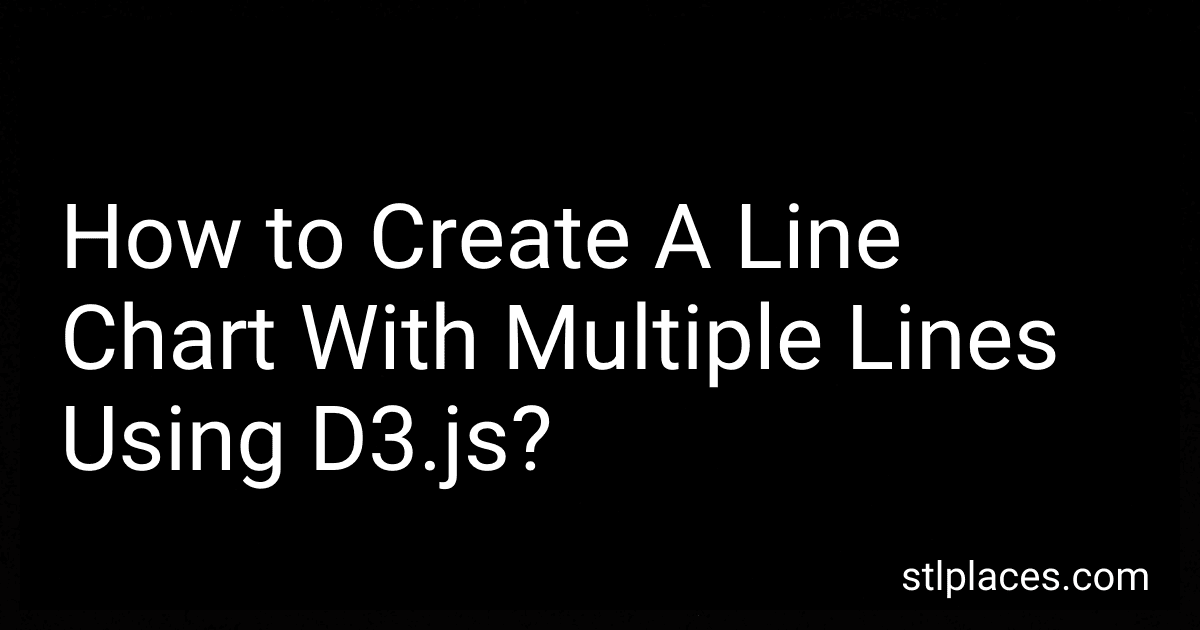Best Tools for Data Visualization to Buy in December 2025
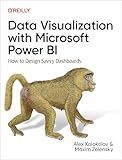
Data Visualization with Microsoft Power BI: How to Design Savvy Dashboards


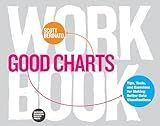
Good Charts Workbook: Tips, Tools, and Exercises for Making Better Data Visualizations


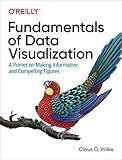
Fundamentals of Data Visualization: A Primer on Making Informative and Compelling Figures


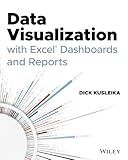
Data Visualization with Excel Dashboards and Reports


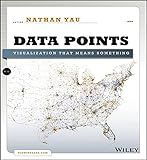
Data Points: Visualization That Means Something


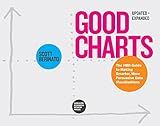
Good Charts, Updated and Expanded: The HBR Guide to Making Smarter, More Persuasive Data Visualizations


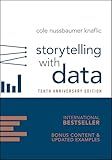
Storytelling with Data: A Data Visualization Guide for Business Professionals, 10th Anniversary Edition


To create a line chart with multiple lines using D3.js, you can follow these steps:
- First, you need to include the D3.js library in your HTML file by adding the following script tag:
- Next, define the dimensions of your SVG container and the margins. You can use the following code as a starting point:
const width = 800; const height = 400; const margin = { top: 20, right: 20, bottom: 30, left: 50 }; const svgWidth = width + margin.left + margin.right; const svgHeight = height + margin.top + margin.bottom;
- Create an SVG element and append it to the body of your HTML document. Apply the necessary width and height attributes to the SVG:
const svg = d3.select("body") .append("svg") .attr("width", svgWidth) .attr("height", svgHeight) .append("g") .attr("transform", `translate(${margin.left}, ${margin.top})`);
- Load the data that you want to visualize. Assuming you have an array of data objects, each containing x and y values for multiple lines, you can load it using D3's d3.json or d3.csv function.
- Define the x and y scales for your chart. The x scale should map your x-values to the range of your chart, while the y scale should map the y-values to the height of the chart. For example:
const xScale = d3.scaleLinear() .domain([d3.min(data, d => d.x), d3.max(data, d => d.x)]) .range([0, width]);
const yScale = d3.scaleLinear() .domain([0, d3.max(data, d => d.y)]) .range([height, 0]);
- Define a line generator using d3.line, which will determine how your line paths are created based on the x and y values. You can customize the line generator as per your requirements:
const line = d3.line() .x(d => xScale(d.x)) .y(d => yScale(d.y));
- Append the line paths to the SVG by binding the data to the path elements. You can use the enter() and append() methods to add new lines for each data series:
const lines = svg.selectAll(".line") .data(data);
lines.enter() .append("path") .attr("class", "line") .attr("d", d => line(d.values)) .style("stroke", (d, i) => color(i));
- You may also need to apply different colors to each line. You can define a color scale using d3.scaleOrdinal and assign different values to each line based on their index:
const color = d3.scaleOrdinal(d3.schemeCategory10);
- Finally, you can add axes to your chart to provide additional context. You can use d3.axisBottom for the x-axis and d3.axisLeft for the y-axis:
svg.append("g") .attr("transform", `translate(0, ${height})`) .call(d3.axisBottom(xScale));
svg.append("g") .call(d3.axisLeft(yScale));
That's it! With these steps, you should be able to create a line chart with multiple lines using D3.js. Remember to customize the code as needed to suit your specific data and design requirements.
What are the best practices for designing visually appealing line charts in D3.js?
When designing visually appealing line charts in D3.js, there are several best practices to follow:
- Data preparation: Ensure that the data you are working with is in the appropriate format for creating line charts in D3.js. This typically involves converting your data into an array of objects, where each object represents a data point with attributes for the x and y values.
- Scale setup: Use D3.js scale functions to map your data to the appropriate range on the chart. Set up scales for the x-axis and y-axis using d3.scaleLinear(), d3.scaleTime(), or other suitable scale functions based on your data types.
- Axis customization: Customize the appearance of the x and y axes to match your desired style. Adjust font sizes, tick marks, labels, and other attributes to ensure readability and clarity.
- Line generator: Use the d3.line() function to generate the line path for your chart. This function creates a SVG path element based on your data, which you can style using CSS.
- Styling and colors: Apply appropriate styling to your line chart using CSS. Choose visually appealing colors that are easy to distinguish to represent different lines or data series.
- Tooltip functionality: Implement tooltip functionality to provide additional information on hover or mouseover events. This allows users to view precise data values at specific points on the line chart.
- Animation and transitions: Consider adding smooth animations and transitions to your line chart to enhance the user experience. Use D3.js transition functions, such as .transition() and .duration(), to create smooth transitions between data updates or interactions.
- Responsive design: Ensure that your line chart is responsive and can adapt to different screen sizes. Use appropriate CSS techniques, such as percentage-based widths and media queries, to make the chart adjust its size and scale according to the container or device.
- Legends and labels: Add legends or labels to your line chart to provide information about the data series being represented. This helps users understand the chart and its elements more easily.
- Accessibility: Consider implementing accessibility features, such as screen reader compatibility, color contrast, and alternative text for non-visual browsers, to make your line chart accessible to a wider range of users.
By following these best practices, you can create visually appealing line charts in D3.js that effectively communicate data insights.
How to handle responsive design for a D3.js line chart?
To handle responsive design for a D3.js line chart, you can follow the steps below:
- Use CSS to define the dimensions of the chart container:
.chart-container { width: 100%; height: 100%; }
This ensures that the chart container will take up the full width and height of its parent element.
- Set up the initial chart dimensions and margins:
const margin = { top: 20, right: 20, bottom: 30, left: 50 }; const width = document.querySelector('.chart-container').clientWidth - margin.left - margin.right; const height = document.querySelector('.chart-container').clientHeight - margin.top - margin.bottom;
This calculates the initial width and height based on the dimensions of the chart container.
- Create an SVG element and apply the margins:
const svg = d3.select('.chart-container') .append('svg') .attr('width', width + margin.left + margin.right) .attr('height', height + margin.top + margin.bottom) .append('g') .attr('transform', `translate(${margin.left}, ${margin.top})`);
- Create a function to update the chart dimensions based on the container size:
function updateChartDimensions() { width = document.querySelector('.chart-container').clientWidth - margin.left - margin.right; height = document.querySelector('.chart-container').clientHeight - margin.top - margin.bottom;
svg.attr('width', width + margin.left + margin.right) .attr('height', height + margin.top + margin.bottom); }
- Call the updateChartDimensions function on window resize event:
window.addEventListener('resize', updateChartDimensions);
- Update the chart elements (e.g., scales, axes, lines) inside the updateChartDimensions function to resize and redraw them based on the new dimensions.
This approach ensures that the D3.js line chart will automatically adjust its size and redraw as the container size changes, providing a responsive design.
How to implement smooth curved lines in a line chart using D3.js?
To implement smooth curved lines in a line chart using D3.js, you can use the d3.curveCatmullRom or d3.curveCardinal interpolation methods. Here's an example of how to accomplish this:
- First, create an SVG container and define the dimensions for your chart:
var svg = d3.select("body") .append("svg") .attr("width", width + margin.left + margin.right) .attr("height", height + margin.top + margin.bottom) .append("g") .attr("transform", "translate(" + margin.left + "," + margin.top + ")");
- Define the x and y scales for your chart:
var xScale = d3.scaleLinear() .domain([0, data.length - 1]) .range([0, width]);
var yScale = d3.scaleLinear() .domain([0, d3.max(data, function(d) { return d.value; })]) .range([height, 0]);
- Create a line generator function with the desired curve interpolation:
var line = d3.line() .x(function(d, i) { return xScale(i); }) .y(function(d) { return yScale(d.value); }) .curve(d3.curveCatmullRom);
or
var line = d3.line() .x(function(d, i) { return xScale(i); }) .y(function(d) { return yScale(d.value); }) .curve(d3.curveCardinal);
- Append a path element to the SVG container and bind your data to it:
svg.append("path") .datum(data) .attr("class", "line") .attr("d", line);
- Style your line as desired using CSS:
.line { fill: none; stroke: steelblue; stroke-width: 2px; }
With the above steps, you should be able to create a line chart with smooth curved lines in D3.js. Remember to replace data with your actual dataset.