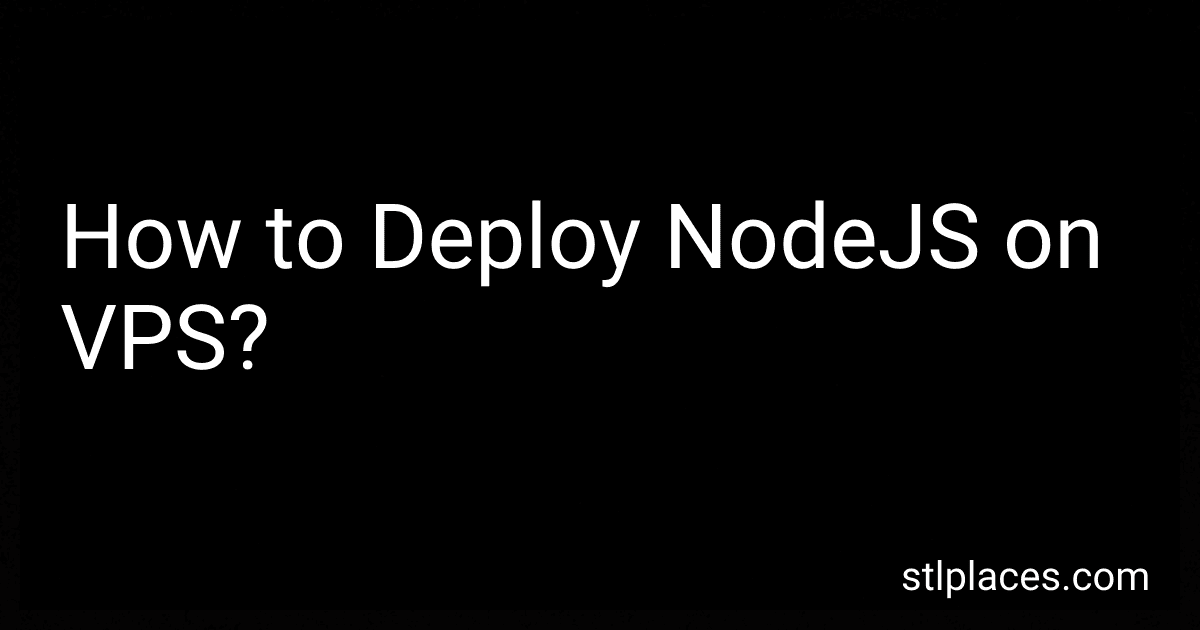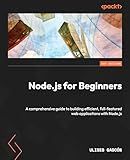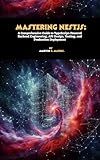Best NodeJS Deployment Tools to Buy in January 2026
To deploy a Node.js application on a Virtual Private Server (VPS), you can follow these steps:
- Set up a VPS: Choose a suitable VPS provider and set up an instance with the desired operating system, such as Ubuntu or CentOS.
- Connect to the VPS: Connect to your VPS using SSH (Secure Shell) by running the appropriate command in your terminal or using an SSH client like PuTTY.
- Install Node.js: Update the package manager on your VPS, and then install Node.js by running the necessary commands. For example, for Ubuntu, you can use the following commands: sudo apt update sudo apt install nodejs sudo apt install npm
- Set up your project: Copy your Node.js project files to the VPS using methods like SCP (Secure Copy) or by cloning your project from a Git repository.
- Install project dependencies: Navigate to the project directory using the terminal and install dependencies specified in your project's package.json file by running the command: npm install.
- Run your Node.js application: Use a process manager, such as pm2, to start your Node.js application. Install pm2 globally by running npm install -g pm2, and then start your application using the command pm2 start app.js, where app.js is the entry point file of your application.
- Set up a reverse proxy: Use a program like Nginx to set up a reverse proxy to route incoming requests to your Node.js application. Configure Nginx to listen on a specific port and forward the requests to your Node.js application's port.
- Start Nginx: After configuring Nginx, start the Nginx service using the command sudo service nginx start. You can also enable the Nginx service to start on system boot using the command sudo systemctl enable nginx.
- Test your application: Access your VPS's IP address or domain name in a web browser. If everything is set up correctly, you should see your Node.js application running.
Remember to ensure that your VPS has enough resources like CPU, memory, and storage to handle the expected traffic and workload for your Node.js application.
What is SSL/TLS and how to enable it for secure NodeJS deployment on a VPS?
SSL/TLS (Secure Sockets Layer/Transport Layer Security) is a cryptographic protocol used to secure data transmission over the internet. It encrypts the data exchanged between a client and a server, protecting it from interception and ensuring its integrity.
To enable SSL/TLS for a secure Node.js deployment on a VPS (Virtual Private Server), you will need to follow these steps:
- Obtain an SSL/TLS certificate: You can purchase a certificate from a Certificate Authority (CA) or use a free one from Let's Encrypt.
- Install Node.js: Ensure that Node.js is installed on your VPS. You can do this by following the installation instructions provided by the Node.js website.
- Set up a reverse proxy: A reverse proxy like Nginx can handle SSL/TLS termination while forwarding requests to your Node.js application. Install and configure Nginx on your VPS.
- Configure the reverse proxy: Open the Nginx configuration file (/etc/nginx/nginx.conf or /etc/nginx/sites-available/default) and add a new server block to handle SSL/TLS connections:
server { listen 443 ssl; server_name example.com;
ssl_certificate /path/to/ssl_certificate.crt; ssl_certificate_key /path/to/ssl_private_key.key;
location / { proxy_pass http://localhost:3000; // Assuming your Node.js app runs on port 3000 proxy_set_header Host $host; proxy_set_header X-Real-IP $remote_addr; proxy_set_header X-Forwarded-For $proxy_add_x_forwarded_for; } }
Replace example.com with your domain and provide the paths to your SSL/TLS certificate and private key.
- Restart Nginx: Save the configuration file and restart Nginx to apply the changes:
sudo service nginx restart
- Configure your Node.js app: Depending on your Node.js framework or setup, you may need to configure your app to use HTTPS. You can do this by specifying the SSL/TLS certificate and private key in your Node.js server code.
For example, using the https module:
const https = require('https'); const fs = require('fs');
const options = { key: fs.readFileSync('/path/to/ssl_private_key.key'), cert: fs.readFileSync('/path/to/ssl_certificate.crt') };
https.createServer(options, (req, res) => { // Your application code }).listen(3000);
Make sure to replace the file paths with the correct ones for your SSL/TLS certificate and private key.
That's it! Your Node.js application is now deployed securely with SSL/TLS enabled on your VPS. Users can access your application over HTTPS by visiting https://example.com.
How to scale a NodeJS application on a VPS to handle high traffic?
There are several steps you can take to scale a Node.js application on a VPS to handle high traffic:
- Optimize your code: Start by optimizing your application code to make it more efficient. Look for areas that can be improved, optimize database queries, and remove any unnecessary operations. This will make your application more performant and efficient, allowing it to handle more traffic.
- Use a load balancer: Implement a load balancer to distribute incoming traffic across multiple instances of your application. A load balancer directs requests to the least busy server and helps evenly distribute the load. This improves both scalability and availability.
- Increase server resources: Upgrade your VPS resources, such as CPU, RAM, and storage, to handle higher traffic. This ensures your servers can handle the increased load without performance degradation. You may need to scale vertically by upgrading the VPS plan or horizontally by adding more VPS instances.
- Implement caching: Introduce caching mechanisms to reduce the load on your Node.js application. Use caching technologies like Redis or Memcached to store commonly accessed data, reducing the need for database or computation-intensive operations. This can significantly improve response times and throughput.
- Use a reverse proxy: Set up a reverse proxy server such as Nginx or HAProxy to sit in front of your Node.js application. A reverse proxy can handle requests, perform load balancing, and cache static content. It can also handle SSL termination, improving security and offloading some processing from your Node.js application.
- Monitor and scale dynamically: Monitor your application's performance and traffic using tools like Prometheus, Grafana, or New Relic. Set up alerts to notify you when certain thresholds are reached. Use automation tools like Kubernetes or Docker Swarm to automatically scale your VPS instances based on predefined metrics.
- Deploy on a cloud provider: Consider moving your application to a cloud provider like AWS, Google Cloud, or Azure. These providers offer managed services and auto-scaling features, making it easier to handle high traffic and scale your application seamlessly. Cloud providers also have global data centers that can help reduce latency for users located in various regions.
Remember, scaling is not just about handling more traffic; it's also about ensuring your application remains performant and responsive to user requests. Regular performance testing and optimization are essential to maintain a scalable application.
How to optimize the performance of a NodeJS application on a VPS?
To optimize the performance of a NodeJS application on a VPS (Virtual Private Server), you can follow these steps:
- Update NodeJS and NPM: Keep your NodeJS and NPM versions up to date to take advantage of performance improvements and bug fixes.
- Optimize your code: Review your code and identify any bottlenecks or inefficient operations. Use performance profiling tools like Node.js Profiler or the built-in console.time() and console.timeEnd() functions to measure the execution time of your code. Make necessary optimizations to improve performance.
- Enable caching: Use caching mechanisms to store frequently accessed data in memory, reducing the need for time-consuming database calls or API requests. Tools like Redis or Memcached can help implement caching in your application.
- Configure server parameters: Adjust the server configuration parameters to optimize NodeJS for your specific application. For instance, you can increase the maximum number of open files, adjust the memory limit, or change the event loop settings.
- Use a load balancing solution: If your application experiences high traffic, consider implementing a load balancer to distribute the workload across multiple VPS instances. This can help prevent bottlenecks and ensure consistent performance.
- Optimize database queries: Ensure that your database queries are efficient and properly indexed. Use tools like the database query profiler to identify slow queries and optimize them for better performance.
- Minify and bundle assets: Minify your CSS, JavaScript, and HTML files to reduce their size, enabling faster downloads and improved page load times. Use bundling tools like Webpack or Grunt to bundle and compress your assets.
- Use a reverse proxy: Set up a reverse proxy server, such as Nginx or Apache, to handle incoming requests and proxy them to your NodeJS application. This can help improve performance, security, and scalability.
- Monitor and analyze performance: Utilize monitoring tools to track the performance of your application. Analyze metrics like response time, CPU usage, memory usage, and network traffic to identify areas for improvement and react proactively to anomalies.
- Optimize third-party libraries: Assess the usage of third-party libraries in your application. Remove or replace any libraries that are not crucial or causing unnecessary performance overhead.
Remember, optimization is an ongoing process, so constantly monitor and fine-tune your application to ensure it continues to perform at its best.