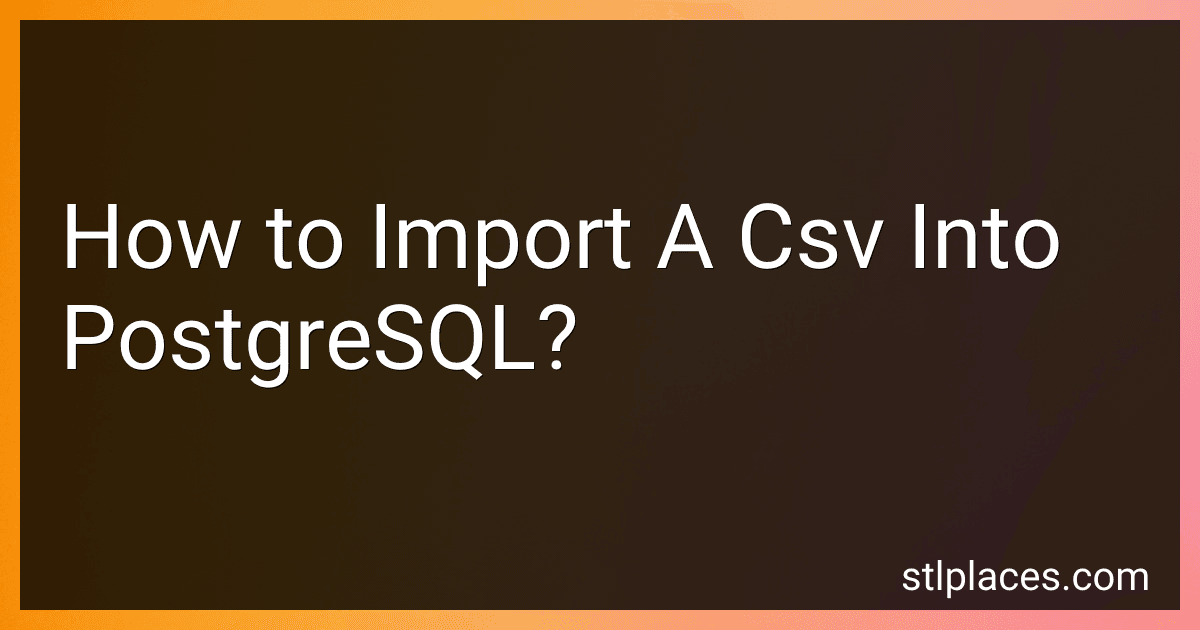Best Database Tools to Buy in December 2025
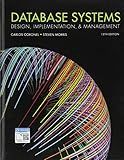
Database Systems: Design, Implementation, & Management


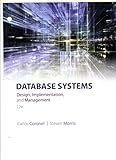
Database Systems: Design, Implementation, & Management


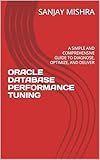
ORACLE DATABASE PERFORMANCE TUNING: A CHECKLIST APPROACH WITH SIMPLE AND COMPREHENSIVE GUIDE TO DIAGNOSE, OPTIMIZE, AND DELIVER


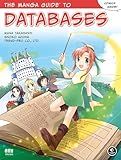
The Manga Guide to Databases


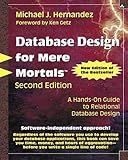
Database Design for Mere Mortals: A Hands-On Guide to Relational Database Design



Concepts of Database Management (MindTap Course List)


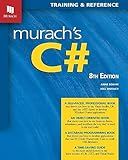
Murach's C# Programming Book (8th Edition) Comprehensive Guide for Windows Forms Apps & Database Development - Self-Paced Learning for Beginners & Professional Developers


To import a CSV file into PostgreSQL, you can follow these steps:
- Launch the psql command-line tool or any other PostgreSQL client application.
- Connect to the PostgreSQL database where you want to import the CSV file.
- Ensure that the table structure matches the CSV file's data. Create the table if it doesn't exist or alter the existing one to match the columns in the CSV file.
- If you're creating a new table, define the appropriate data types and constraints for each column.
- Ensure that the CSV file is accessible from the PostgreSQL server. It can be located on the local file system or a remote location accessible via a network.
- Use the COPY command to import the CSV file into the table. The COPY command syntax is as follows: COPY table_name FROM 'file_path' DELIMITER ',' CSV HEADER; Replace table_name with the name of the target table, file_path with the path to the CSV file, ',' with the appropriate delimiter used in the CSV file, and specify CSV HEADER if the first line of the CSV file contains column names.
- Execute the COPY command to import the data into the PostgreSQL table.
- Verify the data import by querying the table.
Note: Ensure that you have the necessary permissions to create tables and import data in the PostgreSQL database.
What is the syntax for importing a CSV file using the psql command?
To import a CSV file using the psql command, you can use the following syntax:
COPY table_name FROM 'file_path' DELIMITER ',' CSV HEADER;
Here's a breakdown of the syntax:
- COPY table_name is used to specify the name of the table where you want to import the data.
- FROM 'file_path' specifies the path to the CSV file you want to import.
- DELIMITER ',' defines the delimiter used in the CSV file. In this example, a comma (,) is used.
- CSV indicates that the file is in CSV format.
- HEADER signifies that the first row of the CSV file contains the column headers.
Make sure you have the necessary permissions to execute the COPY command and that the CSV file exists in the specified file path.
How to import a CSV file into PostgreSQL using psql command-line tool?
To import a CSV file into PostgreSQL using the psql command-line tool, you can follow these steps:
- Open the command-line interface.
- Connect to your PostgreSQL database by entering the following command: psql -U username -d database_name Replace username with your PostgreSQL username and database_name with the name of your database.
- Create a table in the database to hold the imported data. You can create a table using the following command: CREATE TABLE table_name (column1 datatype, column2 datatype, ...); Replace table_name with the desired name for your table, and column1, column2, etc. with the column names and their respective data types.
- Exit the psql command-line tool by pressing Ctrl + D.
- Use the following command to import the CSV file into the table: psql -U username -d database_name -c "\copy table_name FROM 'file_path' DELIMITER ',' CSV HEADER;" Replace username with your PostgreSQL username, database_name with the name of your database, table_name with the name of the table you created in step 3, and file_path with the path to your CSV file. The \copy command is used to copy data from a file on the client computer to the table. The -c option allows you to execute a command from the command line.
- You will be prompted for your password. Enter your password and press Enter to start the import process.
- Once the import is complete, you can check the data in the table by connecting to the database again and running a SELECT query on the table.
Note: Make sure your CSV file has the same number of columns as the table and the column order matches. Also, ensure that the column names and data types in the table definition match the column names and data types in the CSV file.
How to import a CSV file from a remote location into PostgreSQL?
To import a CSV file from a remote location into PostgreSQL, you can follow these steps:
- Connect to your PostgreSQL database using a database client, such as pgAdmin or psql.
- Create a table in PostgreSQL to hold the data from the CSV file. You can create a table using the CREATE TABLE statement, specifying the column names and their data types that match the structure of the CSV file.
- Copy the CSV file from the remote location to your local machine using a tool like scp or sftp.
- Import the CSV file into PostgreSQL using the COPY command. The COPY command allows you to directly load data from a CSV file into a table. The syntax for the COPY command is as follows: COPY table_name(column_list) FROM 'file_path' DELIMITER 'delimiter_character' CSV HEADER; Replace table_name with the name of the table you created in step 2, column_list with the list of columns in the CSV file, file_path with the local path to the CSV file (e.g., '/path/to/file.csv'), and delimiter_character with the character used to separate values in the CSV file (e.g., ',' for comma-separated values). If the CSV file has a header row containing column names, include the HEADER option in the COPY command.
- Execute the COPY command in the database client to import the CSV file into PostgreSQL. The data will be inserted into the specified table.
Note: Make sure you have the necessary privileges to create tables, copy data, and access the remote location from where the CSV file is located.
How to import a CSV file with empty values into PostgreSQL?
To import a CSV file with empty values into PostgreSQL, you can follow these steps:
- Create a table in PostgreSQL with the appropriate columns and data types that match the CSV file structure.
- Open the command-line interface or a tool like pgAdmin to connect to your PostgreSQL database.
- Copy the CSV file to a location accessible from the command-line or specify the absolute path to the CSV file in the next step.
- Use the COPY command to import [csv](https://studentprojectcode.com/blog/how-to-export-table-data-to-a-<a href=)-file-in" class="auto-link" target="_blank">the CSV file. The syntax for the COPY command is as follows: COPY table_name(column1, column2, ..., columnN) FROM 'path_to_csv_file' DELIMITER 'csv_delimiter' CSV; Replace table_name with the name of the table you created in step 1. Replace column1, column2, ..., columnN with the list of column names in the appropriate order. Replace path_to_csv_file with the path to the CSV file or the filename if it's in the same directory as the current location. Replace csv_delimiter with the delimiter used in the CSV file (e.g., , for comma-separated values).
- Run the COPY command. If the CSV file has empty values, PostgreSQL will automatically populate them as NULL values as long as the corresponding columns in the table allow NULL values. If not, you may need to modify the table definition or handle the NULL values accordingly in your script.
By following these steps, you should be able to import a CSV file with empty values into PostgreSQL successfully.