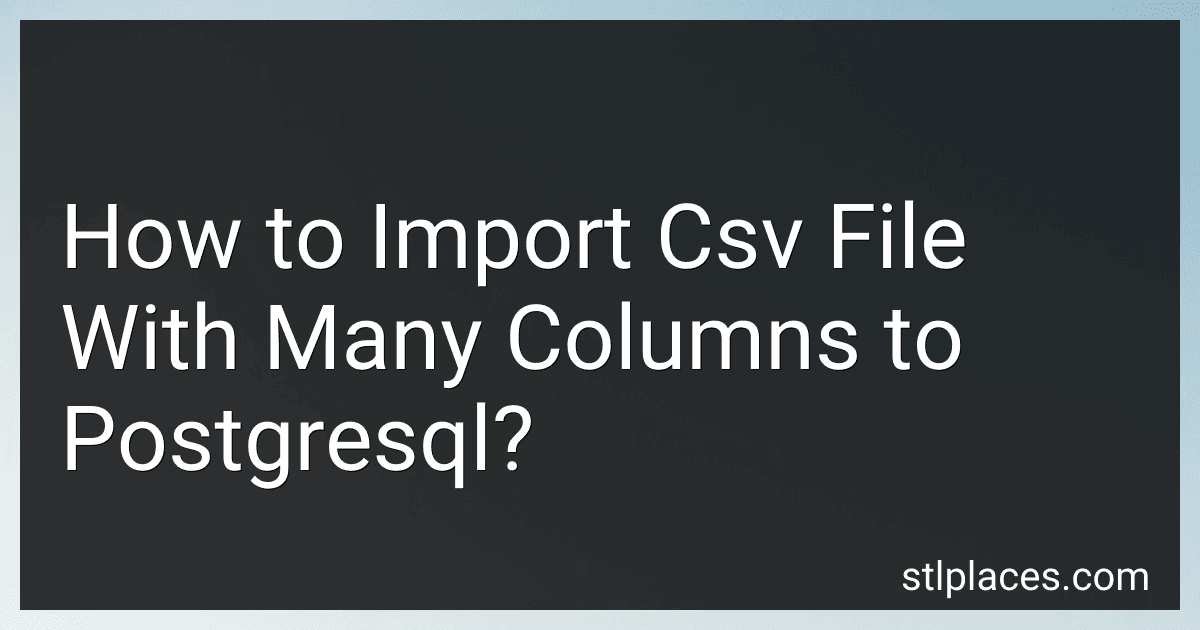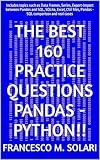Best CSV Import Tools to Buy in January 2026
To import a CSV file with many columns to PostgreSQL, you can use the \copy command in psql or the COPY command in SQL. First, make sure that the CSV file is formatted correctly and contains headers for each column. Then, create a table in your PostgreSQL database with columns that match the headers in the CSV file. You can use the CREATE TABLE command to do this.
Once you have your table set up, you can use the COPY or \copy command to import the CSV file. Make sure to specify the name of the table and the file path to the CSV file. For example, if your table is called my_table and your CSV file is located at /path/to/file.csv, you can run the following command in psql:
\copy my_table FROM '/path/to/file.csv' DELIMITER ',' CSV HEADER;
This command will copy the data from the CSV file into the my_table table in your PostgreSQL database. Make sure to adjust the command according to the delimiter used in your CSV file, if it is different from a comma.
How to grant permissions to a user in PostgreSQL?
To grant permissions to a user in PostgreSQL, you can use the GRANT statement. Here's an example of how to grant SELECT permission on a specific table to a user:
GRANT SELECT ON table_name TO username;
You can also grant other permissions such as INSERT, UPDATE, DELETE, and other privileges using the same syntax. For example:
GRANT INSERT, UPDATE, DELETE ON table_name TO username;
Make sure to replace table_name with the name of the table and username with the username to whom you want to grant the permissions.
How to check the data types of columns in a PostgreSQL table?
You can check the data types of columns in a PostgreSQL table by querying the information_schema.columns table. Here's a sample query that will show the data types of all columns in a specific table:
SELECT column_name, data_type FROM information_schema.columns WHERE table_name = 'your_table_name';
Replace 'your_table_name' with the name of the table you want to check. This query will return a list of column names along with their respective data types.
How to export a table from PostgreSQL to a CSV file?
To export a table from PostgreSQL to a CSV file, you can use the COPY command in psql or pgAdmin.
Here's how you can do it in psql:
- Open psql and connect to the database where your table is located:
psql -U username -d database_name
- Use the COPY command to export the table to a CSV file. The syntax is as follows:
COPY table_name TO '/path/to/file.csv' WITH CSV HEADER;
Replace table_name with the name of the table you want to export, and /path/to/file.csv with the desired location and name of the CSV file. The WITH CSV HEADER option will include column headers in the CSV file.
- After executing the command, you should see a message indicating the number of rows copied. The CSV file will be created at the specified location with the data from the table.
Alternatively, you can also export a table to a CSV file using pgAdmin:
- Open pgAdmin and connect to your database server.
- Navigate to the table you want to export in the Object Browser.
- Right-click on the table and select "Import/Export..."
- In the dialog that opens, select the "Export" tab.
- In the "Filename" field, enter the path and name of the CSV file where you want to export the table data.
- Check the box next to "Header" if you want to include column headers in the CSV file.
- Click the "OK" button to export the table to the CSV file.
After following these steps, you should have successfully exported the table from PostgreSQL to a CSV file.
What is the best way to import a large CSV file into PostgreSQL?
There are several methods for importing a large CSV file into PostgreSQL, but one of the most efficient ways is to use the PostgreSQL COPY command. Here are the steps to import a large CSV file into PostgreSQL using the COPY command:
- Ensure that your CSV file is accessible by the PostgreSQL server. You may need to transfer the file to the server or make it accessible via a network share.
- Connect to your PostgreSQL database using a tool such as pgAdmin or the psql command-line tool.
- Use the following SQL command to import the CSV file into a new or existing table:
COPY table_name FROM 'path/to/csv/file.csv' DELIMITER ',' CSV HEADER;
Replace table_name with the name of the table you want to import the data into, and path/to/csv/file.csv with the path to your CSV file. You can also customize the delimiter and specify if the CSV file has a header row by adjusting the options in the command.
- Execute the SQL command to import the data. Depending on the size of the CSV file and the server's resources, the import process may take some time.
- Once the data has been imported, you can query the table to verify that the data was imported successfully.
Using the COPY command is often faster and more efficient than other methods of importing data into PostgreSQL, especially for large CSV files. It also ensures that the data is imported in a consistent and reliable manner.
How to import a CSV file with different delimiters into PostgreSQL?
To import a CSV file with different delimiters into PostgreSQL, you can use the COPY command with the DELIMITER option. Here's how you can do it:
- Open the command line or terminal and navigate to the directory where your CSV file is located.
- Launch the psql command line tool by running the command: psql -U username -d database_name
- Use the following SQL command to import the CSV file into PostgreSQL with the desired delimiter:
COPY table_name FROM 'file_path' WITH DELIMITER 'delimiter' CSV HEADER;
Replace table_name with the name of the table you want to import the CSV data into, file_path with the path to the CSV file, and delimiter with the desired delimiter used in the CSV file.
For example, if your CSV file uses a semicolon as the delimiter and the file is named data.csv, and you want to import the data into a table named my_table, the SQL command would look like this:
COPY my_table FROM 'data.csv' WITH DELIMITER ';' CSV HEADER;
- Press Enter to execute the SQL command and import the CSV file into the specified table.
- You should see a message indicating that the data has been successfully imported. You can then query the table to verify that the data has been imported correctly.
That's it! You have successfully imported a CSV file with different delimiters into PostgreSQL.
How to import a CSV file with headers into PostgreSQL?
You can import a CSV file with headers into PostgreSQL using the following steps:
- Open a command line interface or terminal window.
- Use the following command to log in to your PostgreSQL database:
psql -U -d <database_name>
- Use the following SQL query to create a table with the same columns as your CSV file:
CREATE TABLE <table_name> ( col1 data_type, col2 data_type, ... );
- Use the following command to import the CSV file into the table you created:
COPY <table_name> FROM 'path/to/your/csv/file.csv' WITH CSV HEADER;
Make sure to replace <username>, <database_name>, <table_name>, col1 data_type, etc. with your actual values.
After running these commands, your CSV file should be successfully imported into your PostgreSQL database with headers.