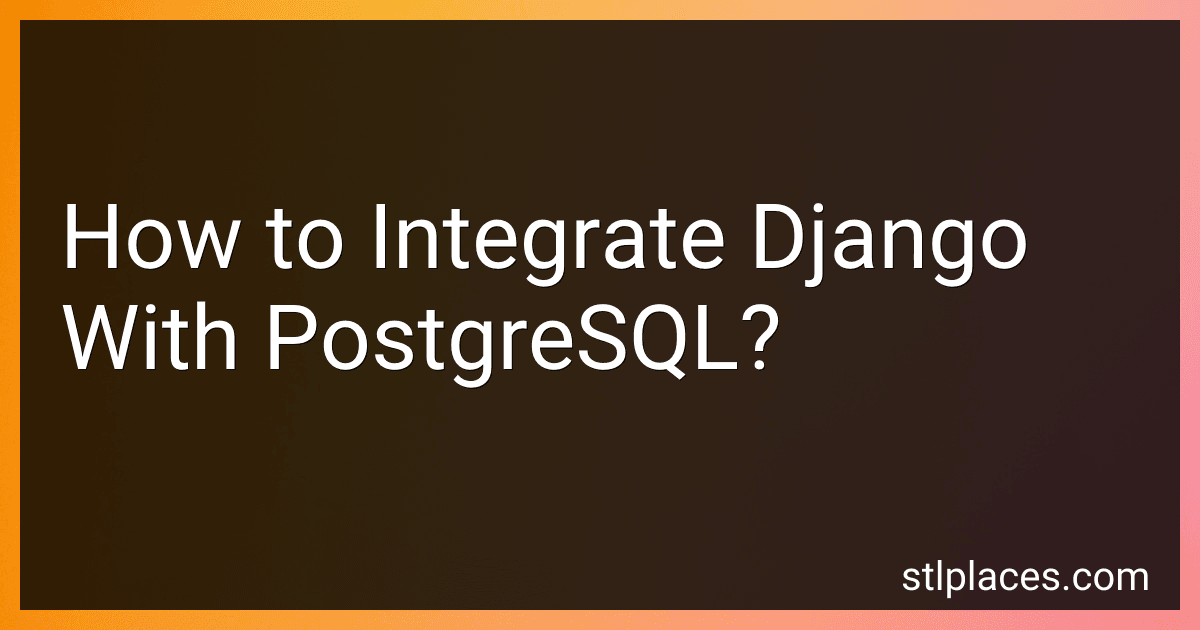Best Tools for Django PostgreSQL Integration to Buy in December 2025
To integrate Django with PostgreSQL, you need to follow these steps:
- Install PostgreSQL: Begin by downloading and installing PostgreSQL on your computer. You can find the installation package suitable for your OS on the official PostgreSQL website. Follow the instructions provided to complete the installation.
- Create a Database: After the installation, open the PostgreSQL command-line interface or use a GUI tool like pgAdmin. Create a new database by executing the command CREATE DATABASE ; in the terminal or GUI.
- Configure Django Settings: In your Django project, navigate to the settings.py file located in the project's root directory. Update the DATABASES dictionary with PostgreSQL-specific configuration. Modify the following parameters: ENGINE: Set it to 'django.db.backends.postgresql'. NAME: Specify the name of the database you created. USER: Provide the username to access the database. PASSWORD: Set the password corresponding to the username. HOST: Set it to 'localhost' if the database server is running locally; otherwise, provide the hostname or IP address. PORT: Specify the port number PostgreSQL is using (usually 5432). Example: DATABASES = { 'default': { 'ENGINE': 'django.db.backends.postgresql', 'NAME': 'your_database_name', 'USER': 'your_username', 'PASSWORD': 'your_password', 'HOST': 'localhost', 'PORT': '5432', } }
- Install PostgreSQL Adapter: Install the PostgreSQL adapter for Python, called psycopg2, using the package manager pip. Execute the following command in your terminal: pip install psycopg2.
- Migrate and Create Superuser: Run the Django migration command in your terminal to create required tables in the PostgreSQL database. Execute python manage.py migrate. After completing migrations, create a superuser using python manage.py createsuperuser and follow the prompts to set credentials.
- Test the Connection: Start the Django development server by running python manage.py runserver. Visit the admin panel at http://localhost:8000/admin/ (replace localhost:8000 with the appropriate address if you have configured it differently). Log in using the superuser credentials you created earlier. If the admin panel loads correctly, the connection between Django and PostgreSQL is successful.
You have now integrated Django with PostgreSQL and can start building your web applications using the Django framework and PostgreSQL as the database backend.
How to optimize Django and PostgreSQL for better performance?
Optimizing Django and PostgreSQL for better performance involves various steps. Here are some suggestions:
- Database tuning: Regularly analyze and vacuum the database to maintain its integrity and performance. Optimize query execution by creating appropriate indexes on the tables based on the queries being executed. Use database-specific features like partial indexes and expression indexes where applicable to improve query performance. Tune PostgreSQL configuration parameters such as shared_buffers, work_mem, and effective_cache_size to match your server's resources and workload.
- Query optimization: Optimize the database queries generated by Django by using the select_related() and prefetch_related() methods to reduce the number of database queries and perform eager loading of related data. Avoid excessive use of OR queries and complex joins, as they can negatively impact performance. Utilize Django's caching mechanisms to cache frequently accessed data or expensive operations using tools like django-cacheops or django-redis.
- Efficient Django code: Minimize database roundtrips by fetching only necessary data from the database. Use Django's queryset methods effectively to filter, order, and limit the data rather than manipulating large datasets in Python code. Avoid using the all() method on querysets when possible, as it fetches all data into memory.
- Scaling: Consider offloading heavy tasks to background workers using tools like Celery to avoid blocking the Django web server. Employ read replicas or database sharding when dealing with high read loads or heavy write traffic to distribute the database load.
- Profiling and monitoring: Use tools like Django Debug Toolbar or django-silk to profile Django requests and identify performance bottlenecks. Monitor and analyze database performance using tools like pg_stat_statements or third-party services like Datadog or New Relic to gain insights into slow queries or inefficient database operations.
Remember that performance optimization can be a complex process, and it's important to analyze and benchmark your specific application to identify the best optimizations for your use case.
What is the recommended version of PostgreSQL for Django integration?
The recommended version of PostgreSQL for Django integration depends on the version of Django you are using.
For Django 3.2 and later versions, PostgreSQL 9.6 or higher is recommended. For Django 2.2 and 3.1 versions, PostgreSQL 9.4 or higher is recommended. For Django 2.1 and earlier versions, PostgreSQL 9.3 or higher is recommended.
It is always a good practice to use the latest stable version of PostgreSQL for better performance, security, and features.
What is the process of testing Django applications with PostgreSQL as the backend?
The process of testing Django applications with PostgreSQL as the backend involves a few steps:
- Setting up the test database: First, you need to configure and create a test database in PostgreSQL. This can be done by adding a separate configuration in the DATABASES setting of your Django project's settings.py file. You can provide a different name for the test database and specify the user and password as required.
- Running tests: Django provides a built-in testing framework that allows you to write and run tests for your application. You can create test classes by subclassing django.test.TestCase and define test methods within them. In these test methods, you can use the Django ORM to create test data, perform actions, and assert the expected results. The test runner will automatically create a test database using the configuration you provided and populate it with the necessary tables.
- Testing database interactions: During testing, Django provides an autocommit mode where changes made to the database are not persisted. This means that any data you create or modify during tests will not affect the actual database. This ensures isolation and makes it easier to write repeatable tests.
- Cleaning up after tests: Django automatically rolls back any database changes made during a test run, removing any test data you created. However, if you have test-specific files or resources that need cleanup, you can define a tearDown() method in your test classes to perform any necessary cleanup tasks.
- Running tests: To run the tests, you can use the python manage.py test command in your Django project's root directory. This will discover and execute all the tests in your project, providing you with the test results.
By following these steps, you can effectively test your Django application with PostgreSQL as the backend and ensure the reliability and correctness of your code.
How to integrate third-party libraries and extensions with Django and PostgreSQL?
To integrate third-party libraries and extensions with Django and PostgreSQL, you can follow these steps:
- Install the required library or extension: You can use pip to install the library or extension you need. For example, if you want to install the psycopg2 library, you can run the command pip install psycopg2 in your terminal.
- Update your Django settings: Open your settings.py file and update the INSTALLED_APPS list to include the library or extension you installed. For example, if you installed the psycopg2 library, add 'psycopg2' to the INSTALLED_APPS list.
- Update your Django database configuration: In your settings.py file, update the DATABASES dictionary to use the appropriate PostgreSQL database settings. For example: DATABASES = { 'default': { 'ENGINE': 'django.db.backends.postgresql', 'NAME': 'your_database_name', 'USER': 'your_username', 'PASSWORD': 'your_password', 'HOST': 'localhost', 'PORT': '5432', } }
- Migrate your database: Run the following command in your terminal to apply any necessary database migrations: python manage.py migrate.
- Use the library or extension in your Django code: You can now import and use the library or extension in your Django code. Refer to the documentation of the specific library or extension you are using for guidance on how to use it.
Remember to restart your Django server if necessary after making these changes.
What is the default database configuration for Django with PostgreSQL?
The default database configuration for Django with PostgreSQL is as follows:
DATABASES = { 'default': { 'ENGINE': 'django.db.backends.postgresql', 'NAME': 'mydatabase', 'USER': 'mydatabaseuser', 'PASSWORD': 'mypassword', 'HOST': 'localhost', 'PORT': '5432', } }
In this configuration, the ENGINE specifies the PostgreSQL database backend, NAME specifies the name of the database, USER and PASSWORD specify the credentials for accessing the database, HOST specifies the database server's IP address or hostname (in this case, localhost), and PORT specifies the port on which the PostgreSQL server is running (default is usually 5432).