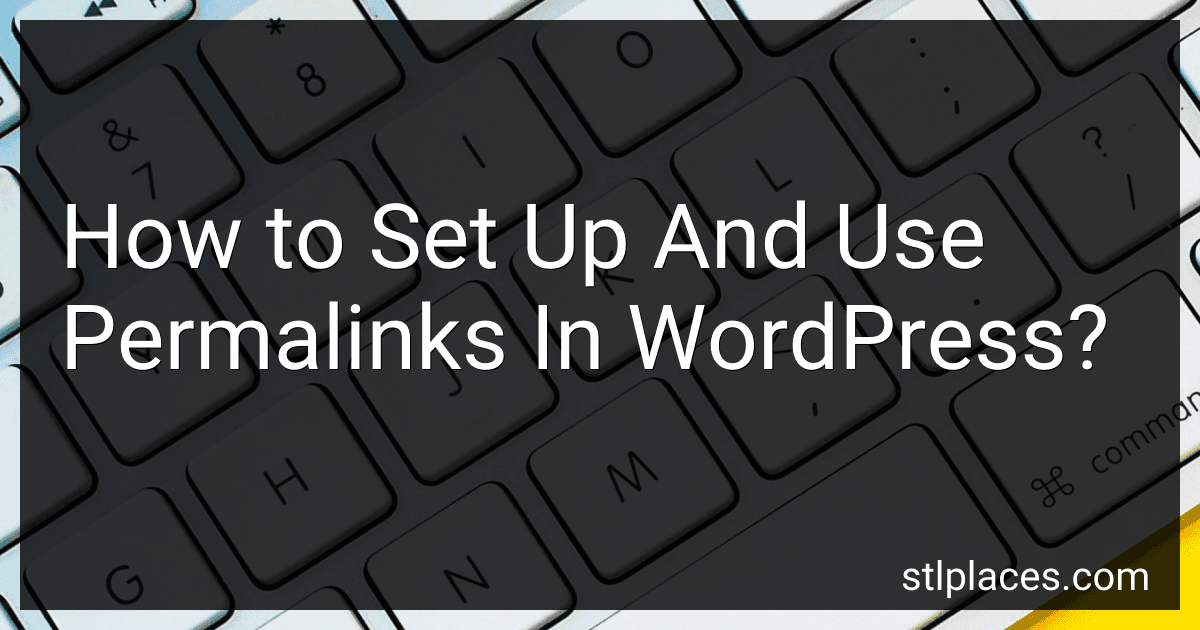Best Permalink Tools to Buy in January 2026
Permalinks in WordPress are the permanent URLs of your blog posts or pages. By default, WordPress uses a generic structure for permalinks, like "yourdomain.com/?p=123". However, this format is not user-friendly and it is not optimized for search engines.
To set up and use permalinks in WordPress, follow these steps:
- Login to your WordPress admin dashboard.
- In the left-hand menu, click on "Settings" and then select "Permalinks".
- You will see a list of common permalink structures to choose from. Alternatively, you can create a custom structure by using various tags. For example, the tag "%postname%" will include the post's title in the URL.
- Select the desired permalink structure or enter your custom structure in the available field.
- Once you have chosen a permalink structure, click on the "Save Changes" button to apply the changes.
By setting up permalinks, your blog posts or pages will have SEO-friendly URLs that are easy to read and remember. It can also improve your website's search engine optimization (SEO), making it more likely to rank higher in search results.
Remember that when you change your permalink structure, the old URLs may stop working. WordPress automatically redirects the old URLs to the new ones, but it's recommended to set up proper redirects for any external links or indexed URLs to avoid broken links.
In conclusion, setting up and using permalinks in WordPress is a simple process that can enhance the user experience and search engine optimization of your website or blog.
What are the best practices for setting up permalinks in WordPress?
Setting up permalinks in WordPress is an important aspect of optimizing your website's structure and improving its search engine visibility. Here are some best practices to follow:
- Use SEO-friendly URLs: Use descriptive and keyword-rich URLs that accurately reflect the content of your page. Avoid using default URLs that contain numbers and special characters.
- Choose a permalink structure: WordPress offers several permalink structure options including Plain, Day and name, Month and name, Numeric, Post name, and Custom structure. The most preferred option is the "Post name" structure, which makes your URLs concise and easy to read.
- Avoid stop words: Stop words are common words like "a," "an," "the," "of," etc. These words add no value to your permalink and can make it longer. Consider removing stop words from your URLs to make them cleaner and more focused.
- Use hyphens to separate words: Hyphens are recommended as word separators in URLs. They make the URL easier to read for both users and search engines. Avoid underscores or any other characters to separate words.
- Don't change permalinks frequently: Once you have set up permalinks for your site, it's important to maintain consistency. Changing permalinks frequently can lead to broken links and negatively impact your SEO. Use redirection plugins if you need to change permalinks for existing content.
- Include the target keyword: If possible, include the target keyword of your page in the permalink. This can help search engines understand the context of the page and improve its ranking potential.
- Redirect old URLs: If you change permalinks for existing content, set up 301 redirects from the old URLs to the new ones. This ensures that visitors and search engines are directed to the correct page, preserving any existing search engine rankings and avoiding broken links.
- Consider the length of your URLs: Keep your URLs as short as possible while still being descriptive. Long URLs can appear cluttered and may not be fully displayed in search engine result pages (SERPs).
- Use a canonical URL: WordPress has built-in canonical URL functionality that helps prevent duplicate content issues. It ensures that search engines understand the preferred version of a URL when there are multiple versions available.
- Test your permalinks: After setting up permalinks, test them to ensure they work correctly and the URLs are accessible. Check for any issues with broken links or redirection.
By following these best practices, you can optimize your WordPress permalinks for both search engines and user experience, leading to improved SEO and better website performance.
What is a custom permalink structure in WordPress?
A custom permalink structure in WordPress refers to the URL format used for individual posts, pages, categories, and tags on a WordPress website. By default, WordPress uses a structure that includes the post ID and the post title in the URL. However, users can customize the permalink structure to make URLs more descriptive and user-friendly, typically using keywords or date formats. Customizing the permalink structure can improve search engine optimization (SEO) and make URLs easier for visitors to read and remember.
How to include the post title in permalinks?
To include the post title in permalinks, follow these steps:
- Make sure you have WordPress installed and activated on your website.
- Login to your WordPress admin dashboard.
- Go to "Settings" and click on "Permalinks" in the dropdown menu.
- Under the "Common Settings" section, select the "Post name" option.
- Scroll down to the "Optional" section.
- In the "Custom Structure" field, enter the desired structure for your permalinks. To include the post title, use "%postname%" within the structure. For example, if you want your permalink structure to be "yourwebsite.com/post-title," you can use this structure: "/%postname%/"
- Click on the "Save Changes" button to apply the new permalink structure.
Now, when you create a new post, its title will be included in the permalink. For instance, if you create a post with the title "Hello World," the permalink will appear as "yourwebsite.com/hello-world."
What is the role of permalinks in improving website accessibility?
Permalinks play a significant role in improving website accessibility by providing users with direct and persistent links to specific web content.
- Consistency: Permalinks offer a consistent structure for URL generation, making it easier for users to navigate and access different pages within a website. This consistency helps users with disabilities, who may use screen readers or assistive technologies, to comprehend the website structure and find the desired content quickly.
- Readability: Permalinks typically contain descriptive keywords related to the content of a page or post. These keywords provide meaningful and understandable information about the linked content. When screen readers or text-to-speech software encounter permalinks, they can vocalize the keywords, helping users with visual impairments understand the purpose of the link.
- Bookmarking and sharing: Permalinks allow users to bookmark specific pages or share links to specific content within a website. This feature is particularly beneficial for individuals with cognitive disabilities or those who need to refer back to specific information regularly. By bookmarking or sharing permalinks, users can easily return to or provide access to specific content without having to navigate through the entire website each time.
- SEO optimization: Permalinks that include relevant keywords and concise descriptions contribute to search engine optimization (SEO). An optimized permalink structure helps search engines understand the content of a page, leading to better visibility in search results. This can indirectly benefit website accessibility by attracting more visitors to the site, including those who rely on search engines to find specific information.
In summary, permalinks improve website accessibility by providing consistent and descriptive links, facilitating navigation for users with disabilities, aiding in comprehension, allowing easy bookmarking and sharing, as well as enhancing SEO practices.
How to set up numeric WordPress permalinks?
To set up numeric WordPress permalinks, follow these steps:
- Log in to your WordPress dashboard.
- Go to "Settings" and click on "Permalinks."
- Under "Common Settings," select the "Custom Structure" option.
- In the input field, enter /%post_id%/ or %post_id% as your custom permalink structure. This will set the URLs of your WordPress posts to display only the post ID.
- Click on the "Save Changes" button to save your new permalink structure.
Now, when you create a new post, its permalink will be in numeric format based on the post ID. For example, if the post ID is 25, the permalink will be something like example.com/25.
How to enable pretty permalinks in WordPress?
To enable pretty permalinks in WordPress, follow these steps:
- Log in to your WordPress administration panel.
- Go to "Settings" from the left-hand side menu and click on "Permalinks".
- On the Permalinks settings page, select the "Post name" option or choose a permalink structure of your preference.
- Click on the "Save Changes" button at the bottom to save your new permalink structure.
- WordPress will update the .htaccess file automatically with the necessary rewrite rules.
- Check your website to ensure that the pretty permalinks are working correctly.
Note: In some cases, if WordPress is unable to update the .htaccess file, you may need to manually update it. Simply copy the rewrite rules generated by WordPress and paste them into your .htaccess file, which is located in the root directory of your WordPress installation.
It's important to note that before making any changes to your permalink structure, you should consider the impact it may have on existing URLs and search engine optimization (SEO). Changing the permalink structure can result in broken links and affect your website's visibility in search engine results.
How to revert back to default permalinks in WordPress?
To revert back to the default permalinks in WordPress, follow these steps:
- Login to your WordPress admin dashboard.
- Go to the "Settings" menu and select "Permalinks".
- In the Permalinks settings page, select the "Plain" option, which is the default setting.
- Click on the "Save Changes" button at the bottom of the page.
- WordPress will now update your permalinks to the default setting.
Note: It's important to remember that changing permalinks can affect your website's SEO and existing links. So, ensure to set up redirects or inform others if you have changed your permalink structure previously.