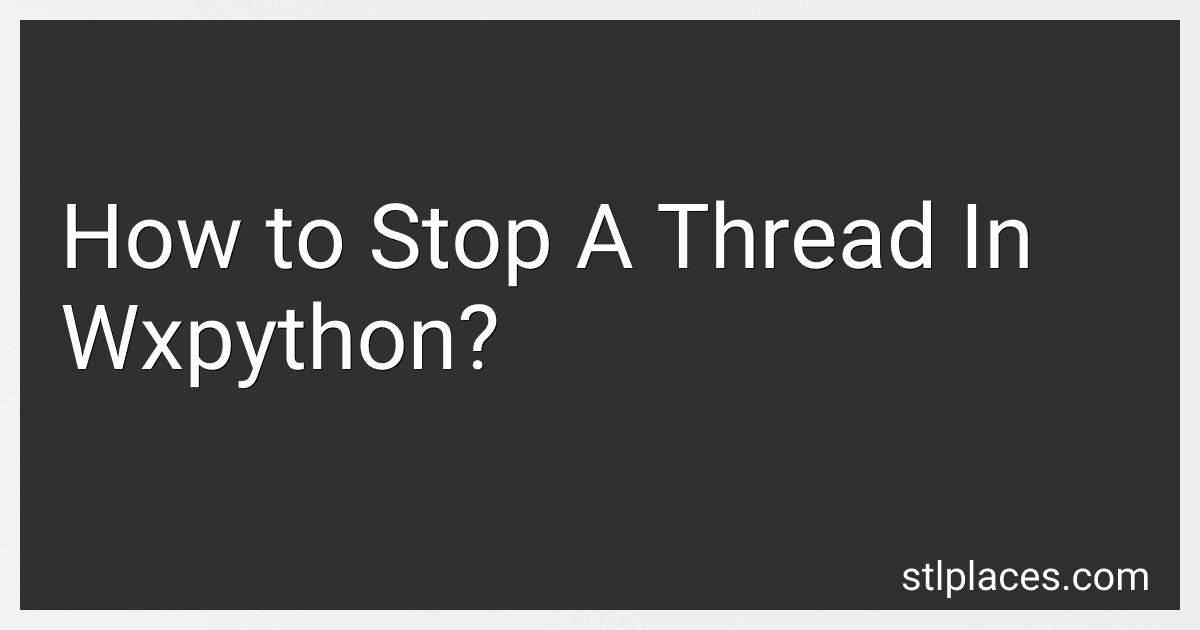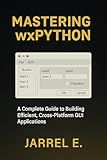Best WxPython Guides to Buy in January 2026
Stopping a thread in wxPython can be achieved by implementing a mechanism to signal the thread to stop its operation. This typically involves using a threading event or a similar construct to safely manage the thread's lifecycle without abruptly terminating it. The common approach is to use a threading event object that the thread checks regularly during its execution. This allows the thread to terminate cleanly at predetermined points in its processing. In your wxPython application, you should create an event object and pass it to the thread. The thread should periodically check this event and exit when signaled. This can help ensure that all resources are properly released and that the thread's execution completes safely. Additionally, when interacting with the wxPython GUI from a thread, it's important to use thread-safe methods like wx.CallAfter to avoid any potential conflicts or crashes.
How to optimize performance with threads in wxPython?
Optimizing performance with threads in wxPython involves effectively using Python's threading capabilities to manage long-running tasks without freezing the GUI. Here are some strategies to achieve this:
- Understand the Limitation of Threads in Python: Python's Global Interpreter Lock (GIL) can limit the effectiveness of threading for CPU-bound tasks. Threads in Python are more suitable for I/O-bound tasks like network connections, file reading/writing, etc.
- Use wx.CallAfter or wx.PostEvent: You should not update the GUI directly from a thread. Instead, use wx.CallAfter to request a function call on the main thread, or post a custom event using wx.PostEvent. def worker_function(): # Perform long running task wx.CallAfter(update_ui_function, result)
- Use threading.Thread: To perform tasks in a separate thread, leverage the threading.Thread module. This allows the main GUI to remain responsive while the background task is running. import threading def start_worker_thread(): thread = threading.Thread(target=worker_function) thread.start()
- Keep the Thread Short-Lived: Try to design your threads to perform their tasks quickly and exit. This helps in easier management of resources and debugging.
- Ensure Thread Safety: Ensure that the shared resources are managed safely by using proper synchronization methods like locks (threading.Lock), semaphores (threading.Semaphore), or other thread-safe mechanisms.
- Handle Exceptions: Make sure to handle exceptions within threads to avoid crashing the program silently. Wrap your thread target with a try-except block and communicate errors back to the main thread if necessary.
- Use Event-Driven Programming: Use wxPython's event-driven features to query intermediate results and notify the GUI of completion. This can be done using custom events.
- Consider Alternative Concurrency Models: For CPU-bound tasks, consider using the multiprocessing module or concurrent.futures, which can leverage multiple processors as an alternative to threading.
- Optimize Tasks: Before using threading, ensure that the tasks themselves are well-optimized. Efficient algorithms, reducing I/O operations, and optimizing database queries can reduce the need for threading.
- Profile and Test: Always profile your application to identify bottlenecks and test thoroughly to ensure that adding threads actually improves performance as expected.
Here’s a simple example of using threading with wx.CallAfter:
import wx import threading
class MyFrame(wx.Frame): def __init__(self, *args, **kw): super(MyFrame, self).__init__(*args, **kw) self.panel = wx.Panel(self) self.button = wx.Button(self.panel, label="Start Task") self.button.Bind(wx.EVT_BUTTON, self.on_start_task) sizer = wx.BoxSizer(wx.VERTICAL) sizer.Add(self.button, 0, wx.ALL, 5) self.panel.SetSizer(sizer)
def on\_start\_task(self, event):
threading.Thread(target=self.long\_running\_task).start()
def long\_running\_task(self):
import time
for i in range(5):
time.sleep(1)
wx.CallAfter(self.update\_ui, i)
def update\_ui(self, val):
wx.MessageDialog(self, f"Task update: {val}").ShowModal()
class MyApp(wx.App): def OnInit(self): self.frame = MyFrame(None, title="wxPython Threading Example") self.frame.Show() return True
if __name__ == "__main__": app = MyApp() app.MainLoop()
In this example, pressing the button starts a long-running task in a new thread, while wx.CallAfter ensures thread-safe UI updates.
What is the difference between wx.CallAfter and wx.PostEvent?
In wxPython, both wx.CallAfter and wx.PostEvent are used to safely interact with the GUI from non-GUI threads, but they function differently and are used in distinct scenarios.
wx.CallAfter
- Purpose: wx.CallAfter is used to safely schedule a callable (a function or a method) to be executed on the main GUI thread. This is particularly important because GUI operations need to be performed on the main thread in wxPython.
- Usage: You provide it a callable and its optional arguments, and it schedules the callable to be run as soon as possible in the main GUI event loop. It is simple and direct when you need to update the GUI.
- Example: def update_label(): my_label.SetLabel("Updated Text") wx.CallAfter(update_label) This will ensure update_label runs on the main thread.
wx.PostEvent
- Purpose: wx.PostEvent is used to post an event to the wxPython event queue, which will be handled by the event loop on the main GUI thread. This is useful for more complex interactions where you are working with wxPython’s event system.
- Usage: You create an instance of a wxPython event (either a standard one or a custom event) and use wx.PostEvent to add it to the event queue, where it will be processed in the context of the event loop.
- Example: import wx # Custom event my_event = wx.PyCommandEvent(wx.EVT_BUTTON.typeId, my_button.GetId()) wx.PostEvent(my_button, my_event)
Key Differences
- Method: wx.CallAfter is essentially a shortcut for executing a method on the GUI thread, whereas wx.PostEvent is for sending events to be handled by the event system.
- Complexity: wx.CallAfter is simpler and typically used for straightforward method execution, while wx.PostEvent involves the event system and is suited for more complex event-driven programming.
- Parameters: wx.CallAfter directly takes the function and its parameters, whereas wx.PostEvent requires an event object.
Choose between them based on whether you need simple execution (use wx.CallAfter) or need to leverage wxPython’s event system (use wx.PostEvent).
How to use wxPython's wx.Thread?
wx.Thread is not a part of the wxPython library. Instead, wxPython utilizes Python's native threading capabilities and provides wx.CallAfter and wx.PostEvent to safely interact with the GUI from other threads.
Here's a basic guide on how to perform tasks in a separate thread using Python's threading module and wxPython's wx.CallAfter to update the GUI:
Step-by-Step Guide
- Import Necessary Modules: Make sure to import wx and threading. import wx import threading
- Create the Main Application Class: Define your main application frame, inheriting from wx.Frame. class MyFrame(wx.Frame): def __init__(self, *args, **kwargs): super(MyFrame, self).__init__(*args, **kwargs) self.InitUI() def InitUI(self): panel = wx.Panel(self) self.btn = wx.Button(panel, label="Start Task", pos=(50, 50)) self.Bind(wx.EVT_BUTTON, self.OnStartTask, self.btn) def OnStartTask(self, event): # Start a new thread thread = threading.Thread(target=self.LongRunningTask) thread.start() def LongRunningTask(self): # Simulate a long running task import time time.sleep(5) # Or perform a long-running operation # Update the GUI using wx.CallAfter wx.CallAfter(self.UpdateUI) def UpdateUI(self): # Update the GUI elements here wx.MessageBox("Task Completed!", "Information")
- Initialize the Application: Set up the wx.App and create an instance of your frame. class MyApp(wx.App): def OnInit(self): frame = MyFrame(None, title='wxPython Thread Example', size=(300, 200)) frame.Show() return True
- Run the Application: Make sure to call the MainLoop method. if __name__ == '__main__': app = MyApp() app.MainLoop()
Key Points
- Threading: Use Python's threading.Thread to perform tasks that should not block the main GUI thread.
- GUI Updates: Use wx.CallAfter to safely modify GUI components from a background thread. This method schedules the call to be executed in the main thread.
- Responsiveness: By running long tasks in a separate thread, you keep the GUI responsive, allowing user interactions like minimizing, moving, or closing the window.
This basic example demonstrates how to integrate threading with wxPython applications to handle long-running tasks without freezing the user interface.
What is the difference between threading and multiprocessing?
Threading and multiprocessing are both techniques used in programming to achieve concurrency, allowing tasks to run in overlapping time periods and improving the performance of applications. However, they achieve this via different mechanisms and have different use cases, especially in the context of Python. Here are the main differences:
- Parallelism vs. Concurrency: Threading: Primarily deals with concurrency, which means that it allows multiple threads to run in an overlapping manner, but not necessarily simultaneously. In Python, because of the Global Interpreter Lock (GIL), threading does not achieve true parallelism but is useful for I/O-bound applications, such as those that involve network or file I/O. Multiprocessing: Deals with parallelism by using separate processes, each with its own Python interpreter and memory space. This allows multiprocessing to bypass the GIL and take full advantage of multi-core processors, making it ideal for CPU-bound tasks.
- Execution: Threading: Threads within the same process share the same memory space, which allows for fast context switching and communication between threads. However, this shared memory space comes with challenges, such as potential race conditions, requiring careful synchronization. Multiprocessing: Each process runs in its own memory space and has its own Python interpreter, which prevents any unwanted interference but requires more overhead for communication between processes (e.g., using inter-process communication mechanisms like pipes and message queues).
- Resource Management: Threading: Generally more lightweight in terms of resource consumption compared to multiprocessing, since threads within a process can share memory and other resources. Multiprocessing: Consumes more resources because it involves starting new processes with their own memory allocation.
- Scalability: Threading: Can be limited by the GIL in Python for CPU-bound tasks, which means it might not scale effectively on multi-core systems for such tasks. Multiprocessing: Scales better for CPU-bound tasks because it can fully utilize all the cores of the CPU.
- Fault Isolation: Threading: A crash in one thread could potentially affect the whole application, as all threads share the same memory space. Multiprocessing: Processes are isolated from each other, so a crash in one process does not affect the others, providing better fault isolation.
In summary, if the task is I/O-bound, threading may be more appropriate, whereas if the task is CPU-bound, multiprocessing might be the better choice to leverage the full power of a multi-core system. Each method has its trade-offs, and choosing between them depends on the specific requirements and constraints of the application you are developing.
How to terminate a thread gracefully in wxPython?
To terminate a thread gracefully in wxPython, you should use a mechanism to signal the thread to stop rather than forcibly terminating it. This is because forcibly terminating a thread can leave shared resources in an inconsistent state and lead to a variety of issues such as deadlocks or crashes.
Here's a basic approach to gracefully terminate a thread using a threading event:
- Use a Threading Event: Create a threading.Event object that the thread regularly checks to determine whether it should keep running or stop.
- Check the Event in Your Thread: Implement the logic in your thread such that it periodically checks the event's state. If the event is set, the thread should exit its run method cleanly.
- Set the Event to Stop the Thread: From the main thread or another part of your application, set the event when you want the worker thread to terminate.
Here's a simple example demonstrating these steps:
import wx import threading import time
class WorkerThread(threading.Thread): def __init__(self, stop_event): threading.Thread.__init__(self) self.stop_event = stop_event
def run(self):
print("Thread starting")
while not self.stop\_event.is\_set():
# Do some work here
print("Thread working...")
time.sleep(1) # Simulate work by sleeping
print("Thread terminating")
class MyFrame(wx.Frame): def __init__(self, *args, **kwargs): super(MyFrame, self).__init__(*args, **kwargs)
panel = wx.Panel(self)
start\_button = wx.Button(panel, label="Start", pos=(10, 10))
stop\_button = wx.Button(panel, label="Stop", pos=(100, 10))
start\_button.Bind(wx.EVT\_BUTTON, self.on\_start)
stop\_button.Bind(wx.EVT\_BUTTON, self.on\_stop)
self.stop\_event = threading.Event()
self.worker\_thread = None
def on\_start(self, event):
if self.worker\_thread is None or not self.worker\_thread.is\_alive():
self.stop\_event.clear()
self.worker\_thread = WorkerThread(self.stop\_event)
self.worker\_thread.start()
def on\_stop(self, event):
if self.worker\_thread is not None:
self.stop\_event.set()
self.worker\_thread.join() # Wait for the thread to finish
class MyApp(wx.App): def OnInit(self): frame = MyFrame(None, title="Thread Termination Example") frame.Show() return True
if __name__ == "__main__": app = MyApp(False) app.MainLoop()
Key Points:
- Graceful Exit: The thread regularly checks the state of the event. If the event is set, it knows it should exit.
- Thread Join: After setting the stop event, calling join() on the thread ensures that the main program waits for the thread to properly clean up and exit.
- Thread Safety: Make sure any communication with the thread (such as setting the event) is thread-safe.
This pattern can be extended to more complex scenarios, but the idea is to provide a clean and safe way for threads to end their execution.
How to debug threading issues in wxPython?
Debugging threading issues in wxPython can be challenging, but with the right approach, you can identify and resolve these issues effectively. Here are some steps and tips to help you debug threading issues:
- Understand the Model: wxPython, like many GUI frameworks, is not thread-safe. This means that GUI updates should only happen from the main thread. Use wx.CallAfter, wx.CallLater, or wx.PostEvent to safely update the GUI from another thread.
- Reproduce the Problem: Create a minimal, complete, and verifiable example that reproduces the issue. This will help isolate the problem to a specific part of your code.
- Logging: Add extensive logging to understand the thread interactions. Use the logging module to log thread activity and any exceptions. Capture timestamps and thread names (using threading.current_thread().name) to trace execution flow and identify race conditions.
- Thread Management: Ensure proper management of threads. Use threading events, locks, or conditions to manage the interaction between threads. Verify that threads are being started and stopped correctly, and check if they complete their work without premature termination.
- Check for GUI Calls: Ensure that all GUI updates and interactions are happening from the main thread. If necessary, use wx.CallAfter to schedule GUI updates from background threads.
- Use Threading Tools: Python's threading module provides Thread objects, locks, and events, which can be helpful to coordinate between threads and identify mismanagement. Consider using concurrent.futures for higher-level threading abstractions and easier management of thread pools.
- Testing Environment: Test under different conditions, including various system loads and inputs, to identify if the issue is related to specific scenarios. Ensure your development environment has debugging tools set up to facilitate this, such as IDE support for threading and breakpoints.
- Exception Handling: Ensure that your threads contain proper exception handling to catch and log any errors that occur within threads. Unhandled exceptions in threads might silently cause them to fail, leading to synchronization issues.
- Race Conditions: Look for race conditions, which can cause unexpected behavior due to the timing of thread execution. Implement locking or use Python's Queue to manage communication between threads safely.
- Perform Code Reviews: Have another developer review your code, specifically examining the threading logic and points of interaction with the GUI.
- Profile and Analyze Performance: Use profiling tools to analyze the performance of your application and identify any bottlenecks or inefficient thread handling.
By systematically applying these steps, you should be able to identify and resolve threading issues in your wxPython application. Remember that careful design and understanding of threading principles are key to minimizing such issues.