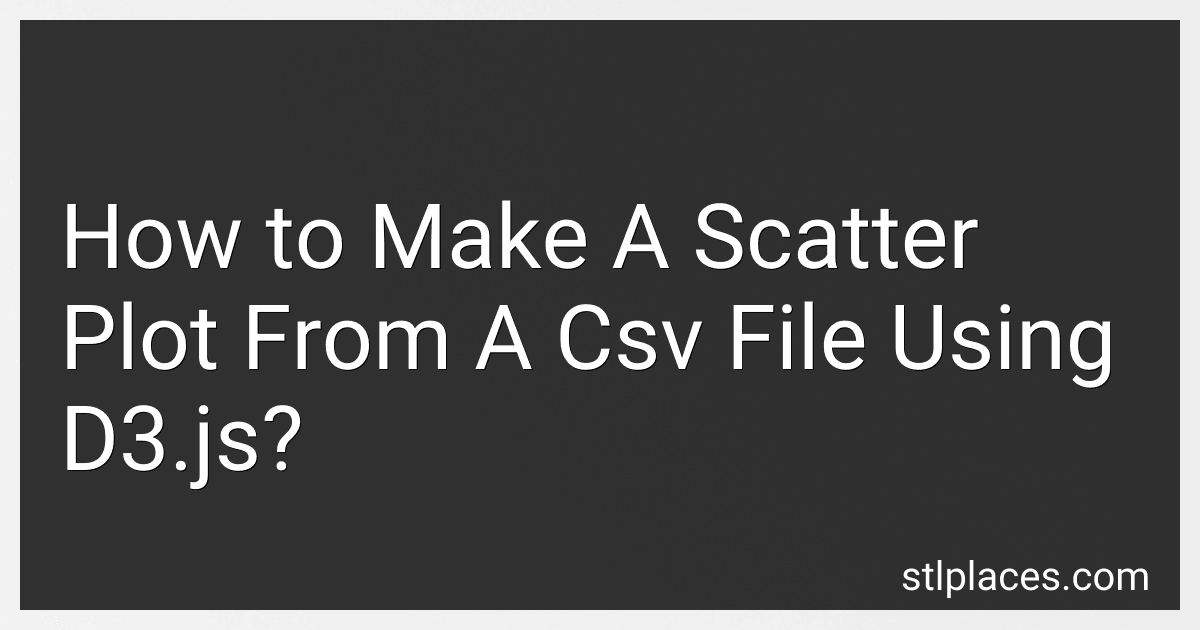Best Tools to Create Data Visualizations to Buy in January 2026
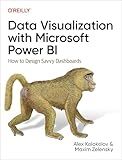
Data Visualization with Microsoft Power BI: How to Design Savvy Dashboards


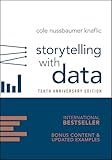
Storytelling with Data: A Data Visualization Guide for Business Professionals, 10th Anniversary Edition


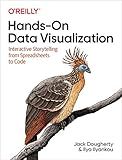
Hands-On Data Visualization: Interactive Storytelling From Spreadsheets to Code


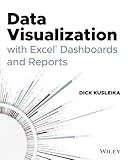
Data Visualization with Excel Dashboards and Reports


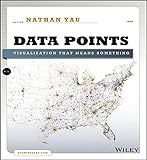
Data Points: Visualization That Means Something


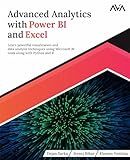
Advanced Analytics with Power BI and Excel: Learn powerful visualization and data analysis techniques using Microsoft BI tools along with Python and R ... Automation — Excel & Power Platform)


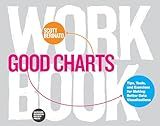
Good Charts Workbook: Tips, Tools, and Exercises for Making Better Data Visualizations


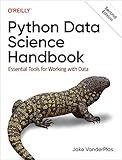
Python Data Science Handbook: Essential Tools for Working with Data


To make a scatter plot from a CSV file using d3.js, you need to follow these steps:
-
Include the d3.js library in your HTML file by adding the following script tag:
-
Create a container element in your HTML file where the scatter plot will be displayed. For example:
-
In your JavaScript file, fetch the CSV file using the d3.csv() function. For example: d3.csv("data.csv").then(function(data) { // You can access the CSV data in the 'data' variable });
-
Parse the necessary data from the CSV file. Usually, scatter plots require two numeric values for the x and y axes. Convert the respective columns to numbers using the + operator or the parseInt() function. For example: data.forEach(function(d) { d.xValue = +d.xColumn; d.yValue = +d.yColumn; });
-
Define the dimensions of your scatter plot, including the width, height, margins, etc. For example: var width = 500, height = 400, margin = { top: 20, right: 20, bottom: 30, left: 40 }, plotWidth = width - margin.left - margin.right, plotHeight = height - margin.top - margin.bottom;
-
Append an SVG element to the scatter plot container, setting the width and height attributes. Translate the SVG element by the margin values to ensure the plot area is properly positioned. For example: var svg = d3.select("#scatterplot") .append("svg") .attr("width", width) .attr("height", height) .append("g") .attr("transform", "translate(" + margin.left + "," + margin.top + ")");
-
Create scales for the x and y axes to map the data values to the plot area. Use the d3.scaleLinear() function for numeric values. For example: var xScale = d3.scaleLinear() .domain([d3.min(data, function(d) { return d.xValue; }), d3.max(data, function(d) { return d.xValue; })]) .range([0, plotWidth]); var yScale = d3.scaleLinear() .domain([d3.min(data, function(d) { return d.yValue; }), d3.max(data, function(d) { return d.yValue; })]) .range([plotHeight, 0]);
-
Append circles to the SVG element, using the data and scales to position them properly. For example: svg.selectAll("circle") .data(data) .enter().append("circle") .attr("cx", function(d) { return xScale(d.xValue); }) .attr("cy", function(d) { return yScale(d.yValue); }) .attr("r", 4);
-
Add axes to the scatter plot. Create x-axis and y-axis generator functions using d3.axisBottom() and d3.axisLeft(). Call these functions with the respective scales to create the axes. For example: var xAxis = d3.axisBottom(xScale); var yAxis = d3.axisLeft(yScale); svg.append("g") .attr("transform", "translate(0," + plotHeight + ")") .call(xAxis); svg.append("g") .call(yAxis);
That's it! You have successfully created a scatter plot from a CSV file using d3.js. Customize the plot by adding axis labels, titles, tooltips, or additional styling as per your requirements.
What is the importance of scaling in a scatter plot?
Scaling is extremely important in a scatter plot because it ensures that the data is represented accurately and allows for a clear interpretation of the relationship between variables. Scaling involves determining the appropriate range of values to be displayed on the x-axis and y-axis of the scatter plot.
The main importance of scaling in a scatter plot are as follows:
- Data visualization: Scaling helps to visualize the data effectively and ensures that the scatter plot is not overcrowded or distorted. It allows for the proper representation of the entire range of data points and helps in identifying any patterns or trends in the relationship between variables.
- Comparison: Scaling ensures that the data points are evenly and proportionally distributed on the plot. This enables easy comparison between different data points and aids in identifying any outliers or interesting observations.
- Accuracy: Scaling helps to maintain the accuracy of the data representation. It prevents the distortion of the scatter plot due to variations in the magnitude or range of the data points. With proper scaling, the relative distances between data points are preserved, allowing for a more accurate interpretation of the data.
- Communication: Scaling in a scatter plot allows for effective communication of data analysis and insights to others. When the data is scaled appropriately, it becomes easier to explain the relationships between variables, support conclusions, and make predictions based on the scatter plot.
- Standardization: Scaling can help in standardizing the data, especially when dealing with different units or scales of measurement. It allows for a fair comparison between variables that have different measurement units or magnitudes.
In summary, scaling is crucial in a scatter plot as it enhances data visualization, facilitates comparison, ensures accuracy, supports communication, and helps in standardizing the data representation.
What is the structure of a csv file?
A CSV (Comma-Separated Values) file is a plain text file that typically contains tabular data. It has a simple structure in which each line represents a row of data, and the values within each row are separated by a delimiter (often a comma, but other delimiters like semicolon or tab can also be used).
The first row of a CSV file usually contains headers, which define the names or labels of each column. These headers help identify the data within the corresponding columns. Subsequent rows contain the actual data values for each column.
For example, consider the following CSV file representing some product sales:
Product Name,Category,Price,Sold Quantity iPhone,X,999,100 iPad,X,799,75 Macbook,Y,1299,50
This file has four columns: "Product Name," "Category," "Price," and "Sold Quantity." Each row below the header row contains the data values for each column.
CSV files can also include different types of data, such as numbers, strings, or dates. However, since the format is plain text, CSV files do not support complex data structures or relationships like databases.
What are the required attributes for a scatter plot in d3.js?
The required attributes for a scatter plot in D3.js are:
- Data: The data set that will be used to plot the scatter points. Each entry in the data set should have at least two attributes, x and y, representing the coordinates of the point on the scatter plot.
- Axes: The x and y axes that provide the scales and labels for the scatter plot. These may be created using the d3.axis() function and should define the range and formatting for the axes.
- SVG Container: An SVG (Scalable Vector Graphics) container element that will hold the scatter plot. This can be created using the d3.select() function and should define the width and height of the plot.
- Scales: The scales used to map the input data values to the output pixel positions on the scatter plot. These can be created using d3.scaleLinear() or other types of scales like d3.scaleLog(), d3.scaleOrdinal(), etc.
- Scatter Points: The actual scatter points representing the data set. These are created as SVG circles using the d3.selectAll() or d3.enter() functions and should be positioned according to the x and y values from the data set.
- Tooltip (optional): A tooltip that provides additional information when hovering over a scatter point. This can be created using a combination of CSS and JavaScript event listeners.
These are the main attributes required for a basic scatter plot in D3.js, but there are many other ways to customize and enhance the plot, such as adding color scales, legends, animations, etc.