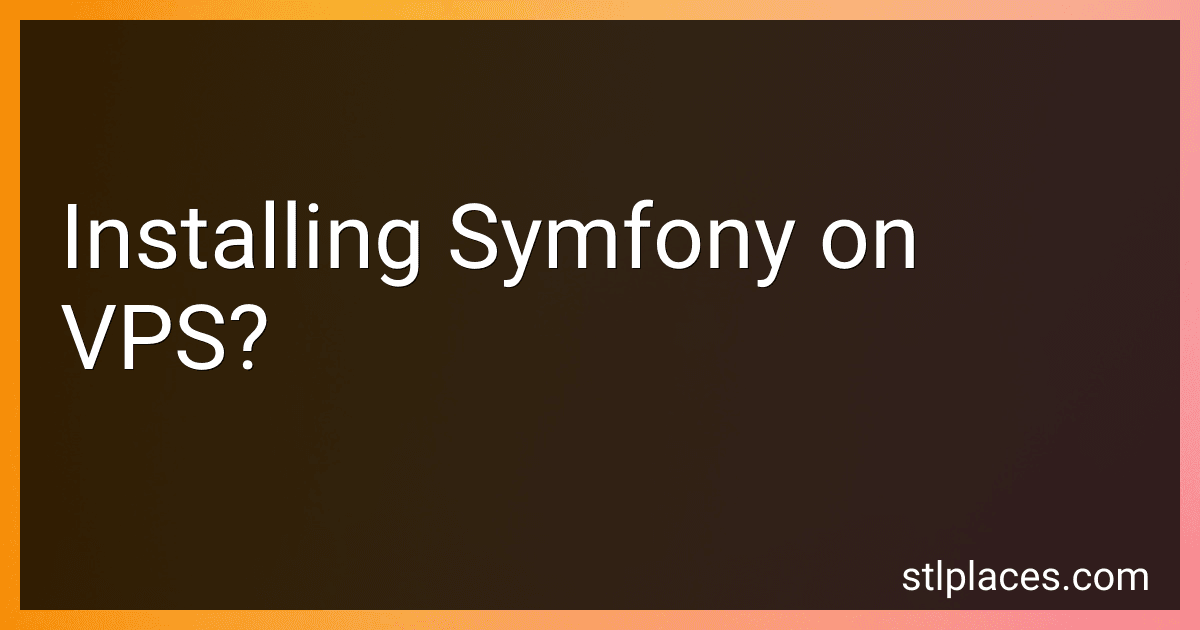Best Symfony Installation Tools to Buy in January 2026
Installing Symfony on a VPS (Virtual Private Server) involves a few steps that are necessary to set up the environment and configure the framework. Here is an overview of the process:
- Server Setup: Begin with setting up a VPS with a compatible operating system, such as Linux (e.g., Ubuntu, CentOS). Connect to the server using SSH (Secure Shell) to access the command line.
- Install Dependencies: Symfony requires several dependencies to be installed on the server. These typically include PHP, a web server (such as Apache or Nginx), and a database server (e.g., MySQL, PostgreSQL). Install these components with their respective commands or package managers.
- PHP Configuration: Ensure that PHP is configured properly for Symfony. Adjust the PHP settings, such as memory_limit, max_execution_time, and date.timezone, to meet the Symfony requirements. These configurations can typically be found in the php.ini file.
- Download Composer: Symfony heavily relies on Composer, a dependency management tool for PHP. Install Composer on the server by running the appropriate command in the terminal.
- Create a Project: Use Composer to create a new Symfony project. Execute the command "composer create-project symfony/skeleton" in the desired project directory. This will set up a basic Symfony project structure.
- Web Server Configuration: Configure the web server (Apache or Nginx) to point to the Symfony project's public directory as the document root. This ensures that the server correctly serves the Symfony application.
- Database Configuration: Configure Symfony to connect with the database server. Provide the necessary credentials and connection details in the Symfony environment configuration file (usually located at .env or .env.local).
- Clear Cache: Clear Symfony cache by running "php bin/console cache:clear" command. This ensures that any changes made during the installation process are correctly recognized by Symfony.
- Test Installation: Check if the installation was successful by accessing your Symfony application through a web browser. Make sure the home page loads without errors.
With these steps, you should have Symfony successfully installed on your VPS, enabling you to start building your Symfony application on a secure and dedicated server environment.
What is the recommended version of PHP for Symfony installation on a VPS?
The recommended version of PHP for Symfony installation on a VPS depends on the version of Symfony you are installing. Symfony 5.x officially recommends PHP 7.2.9 or higher. However, Symfony 4.x can be installed with PHP 7.1.3 or higher. It is generally recommended to use the latest stable version of PHP to ensure compatibility and security.
What is the difference between Apache and Nginx for Symfony installation on a VPS?
The main difference between Apache and Nginx when it comes to Symfony installation on a VPS lies in their architecture and performance.
- Architecture: Apache: Apache is a traditional, process-based server. It creates a separate thread for each incoming request, which consumes more memory but offers more flexibility in terms of module support and configuration options. Nginx: Nginx is an event-driven, asynchronous server. It uses an efficient event-driven architecture that can handle a large number of concurrent connections with lower memory consumption.
- Performance: Apache: Apache performs well with static content and smaller loads. However, it may struggle to handle high-traffic websites due to its process-based architecture and resource allocation for each request. Nginx: Nginx is designed to handle high-traffic websites efficiently. Its event-driven architecture enables it to handle multiple concurrent requests without creating a new thread for each connection, resulting in lower resource usage and better scalability.
- Configuration: Apache: Apache provides a flexible and extensive configuration file, allowing fine-grained control over server behavior. It supports a wide range of modules for various functionalities and customization options. Nginx: Nginx has a simpler configuration syntax compared to Apache. It uses a lightweight and intuitive configuration file format, making it easier to configure and maintain.
For Symfony installation on a VPS, both Apache and Nginx can be used as web servers. However, Nginx is often preferred in production environments due to its better performance and scalability, making it well-suited for handling Symfony applications under heavy loads.
What is SSL certificate and why is it important for secure communication in Symfony on a VPS?
SSL stands for Secure Sockets Layer, and it is a cryptographic protocol that provides secure communication over the internet. It ensures that the data transferred between the client and the server is encrypted and can only be understood by the intended recipients.
An SSL certificate is a digital certificate that verifies and authenticates the identity of a website or server. It also enables secure communication by encrypting the data transmitted between the client's browser and the server. When a website has an SSL certificate, it is indicated by a padlock symbol in the browser's address bar, and the URL starts with "https" instead of "http".
In the context of Symfony on a VPS (Virtual Private Server), using an SSL certificate is crucial for secure communication. Symfony is a popular PHP framework used to build web applications, and it may handle sensitive user data such as login credentials, personal information, and payment details.
By using an SSL certificate, Symfony can ensure that this sensitive data is transmitted securely between the client's browser and the server. It prevents unauthorized access, eavesdropping, and tampering with the data during transit. This is especially important when dealing with user authentication, financial transactions, or any other confidential information.
In addition to security, having an SSL certificate also builds trust and credibility with users. It reassures them that their data is protected and that they are interacting with a legitimate and trustworthy website.
Therefore, for Symfony applications on a VPS, configuring and using an SSL certificate is vital to ensure secure communication, protect sensitive data, and establish trust with users.
How to monitor and optimize Symfony performance on a VPS?
Monitoring and optimizing Symfony performance on a VPS involves several steps. Here's a guide to help you through the process:
- Monitoring: a. Install a monitoring tool like New Relic or Blackfire. These tools provide detailed metrics and insights into the performance of your Symfony application. b. Configure the monitoring tool to collect performance data for your Symfony application. c. Monitor important performance metrics such as response times, CPU usage, memory consumption, database queries, and cache hits/misses.
- Profiling: a. Use a profiling tool like Blackfire or Xdebug to identify bottlenecks and performance issues in your Symfony code. b. Profile critical parts of your codebase by enabling the profiling tool during specific requests or actions. c. Analyze the profiling reports to identify areas that need optimization or refinement.
- Caching: a. Utilize Symfony's caching capabilities to reduce the number of database queries and increase response times. b. Enable and configure the appropriate Symfony caching mechanisms like HTTP caching, Doctrine result caching, or Twig template caching. c. Monitor cache hits/misses and adjust cache expiration times and strategies accordingly.
- Optimize Database Queries: a. Review your database queries and optimize them for better performance. b. Analyze slow queries using tools like Symfony's Profiler, MySQL's slow query log, or the EXPLAIN command. c. Optimize slow queries by adding appropriate indexes, rewriting queries, or adjusting the database schema.
- Enable OpCode Caching: a. Install and configure an OpCode cache like OPcache or APCu to optimize the execution of PHP scripts. b. Adjust the OpCode cache settings based on your application's requirements and available resources.
- Enable Server-Side Caching: a. Configure server-level caching mechanisms like Varnish or NGINX FastCGI caching to cache responses and static assets. b. Ensure that these caching mechanisms are appropriately configured to work with Symfony.
- Use a CDN (Content Delivery Network): a. Utilize a CDN to offload static assets and improve the delivery speed of your Symfony application. b. Configure Symfony to work with the CDN by adjusting asset URLs, asset versioning, or HTTP headers.
- Optimize the autoloader: a. Use Composer's classmap feature to generate a class map file, which will speed up the autoloading process. b. Periodically regenerate the class map to ensure it includes all new classes.
- Use Caching Proxy for Reverse Proxy: a. Consider using a caching reverse proxy like Varnish or NGINX as a front-end for your Symfony application. b. Configure the reverse proxy to cache static content and responses, resulting in faster delivery.
- Regularly Monitor and Optimize: a. Continuously monitor and analyze performance metrics. b. Identify and address any performance bottlenecks or issues promptly. c. Regularly review and optimize your code, database queries, and caching strategies.
By following these steps, you can effectively monitor and optimize the performance of your Symfony application on a VPS.
How to install and configure additional Symfony bundles on a VPS?
To install and configure additional Symfony bundles on a VPS (Virtual Private Server), follow these steps:
- Connect to your VPS via SSH: ssh username@your-vps-ip-address
- Navigate to your Symfony project directory: cd /path/to/your/symfony/project/
- Update your Composer dependencies to make sure you have the latest versions: composer update
- Find the bundle you want to install on the Symfony website or through other sources. Let's assume you want to install "MyBundle".
- Install the bundle using Composer: composer require vendor/my-bundle Replace vendor/my-bundle with the actual package name.
- Check if the bundle has been properly installed by running the following command: bin/console This will display a list of available commands, including those provided by the newly installed bundle.
- If the bundle requires additional configuration, open the config/bundles.php file and add the bundle's class to the list of enabled bundles. For example: return [ // ... Vendor\MyBundle\MyBundle::class => ['all' => true], ]; Replace Vendor\MyBundle\MyBundle with the actual namespace and class name of the bundle.
- Configure the bundle as per its documentation. You may need to modify the config/packages files or create new configuration files. Refer to the bundle's documentation for specific instructions.
- Run any required database migrations or other setup tasks specific to the bundle. bin/console doctrine:migrations:migrate
- Clear the Symfony cache to ensure the changes are applied: bin/console cache:clear
- Restart your web server: sudo service apache2 restart Replace apache2 with the name of your web server (e.g., nginx).
That's it! The additional Symfony bundle should now be installed and configured on your VPS. Make sure to follow the specific documentation provided by each bundle for any additional steps or requirements.